Installing the OpenVPN Client on macOS¶
There are three client options for macOS:
The OpenVPN command line client. Most users prefer a graphical client, so this document does not cover that option.
Tunnelblick, a free option available for download at the Tunnelblick Website.
The commercial Viscosity client. At the time of this writing, it costs $14 USD for a single seat. Viscosity is a much nicer client and well worth the cost for frequent OpenVPN users.
Both Tunnelblick and Viscosity are easy to install, with no configuration options during installation. Both clients can accept configurations generated by the OpenVPN Client Export Package.
Configuring Viscosity¶
The Viscosity client can be configured manually, or it can import configurations from the OpenVPN Client Export package.
Viscosity provides a GUI configuration tool that can generate the underlying OpenVPN client configuration based on a manual configuration. This section covers the must simpler process of importing a Viscosity bundle generated by the OpenVPN Client Export package.
Download a copy of the Viscosity bundle for the client from the OpenVPN Client Export package
Locate the bundle file
The bundle filename ends in
.visc.zipindicating that it is a compressed archive.Copy this bundle file to a folder on the client Mac
Double-click this file and macOS expands it to
Viscosity.viscDouble-click
Viscosity.viscand Viscosity will open and import the connection as shown in Figure Viscosity Import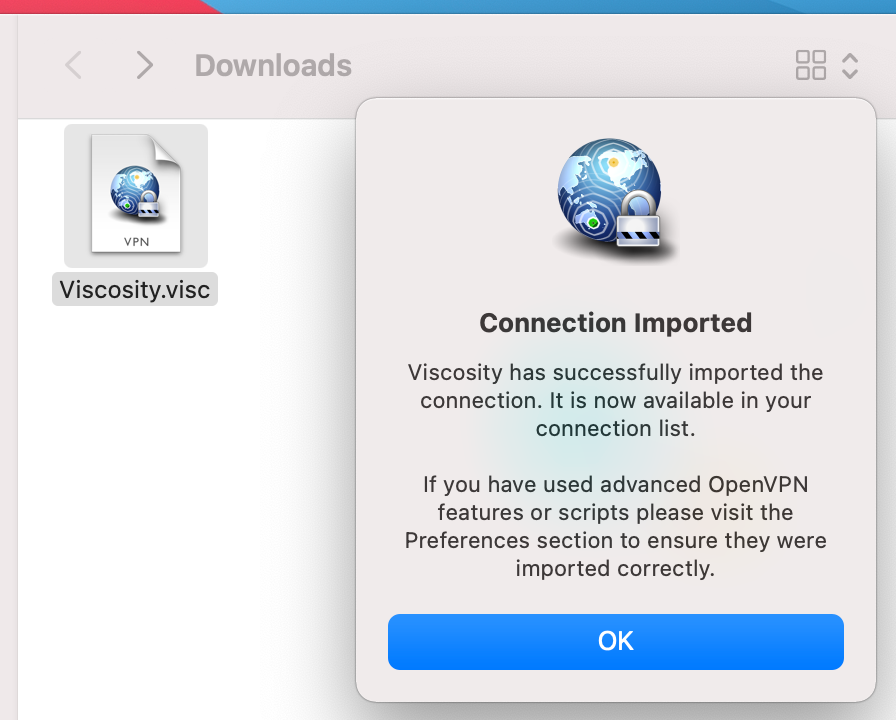
Viscosity Import¶
Delete the
Viscosity.viscdirectory and the.ziparchiveViscosity will be running after import and has an icon in the menu bar which looks like a circle with a lock
Click the Viscosity icon in the menu bar at the top of the screen
Click Preferences to check if Viscosity imported the configuration as shown in Figure Viscosity Preferences
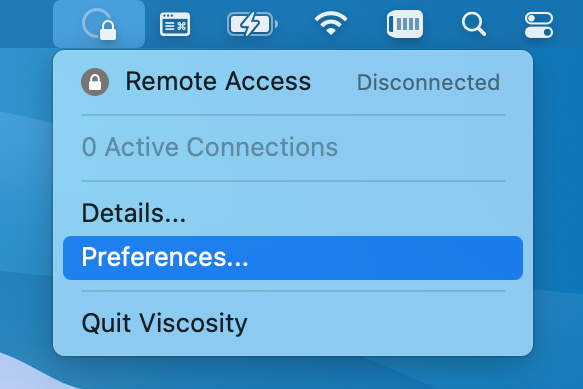
Viscosity Preferences¶
Check the Connections area to see if Viscosity imported the connection successfully as shown in Figure Viscosity View Connections.
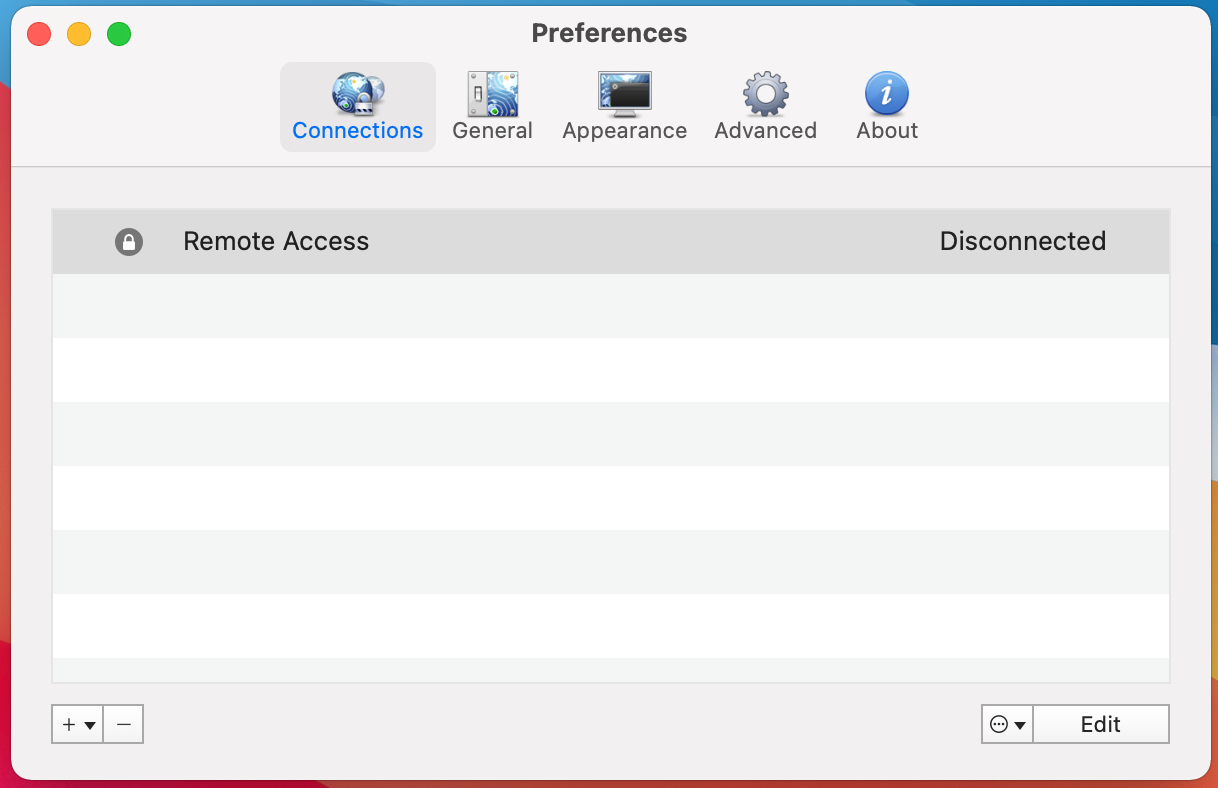
Viscosity View Connections¶
Close the Preferences screen
Connecting a VPN with Viscosity¶
Click the Viscosity icon in the menu bar
Click the name of the VPN connection to connect as shown in Figure Viscosity Connect
After a few seconds the lock icon for this connection in the Viscosity menu will turn green if the connection attempt succeeds, and Viscosity displays some basic connection information.
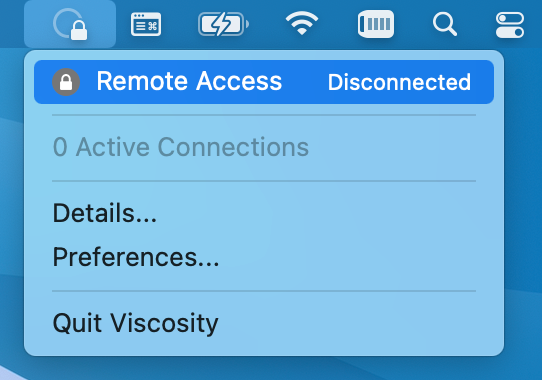
Viscosity Connect¶
Note
When at least one VPN is connected the appearance of the Viscosity icon also changes from a faint circle with a lock to a dark circle with a lock, but this can be easy to miss.
View Connection Status in Viscosity¶
To view status information about a VPN connection:
Click the Viscosity icon
Click Details as shown in Figure Viscosity Menu
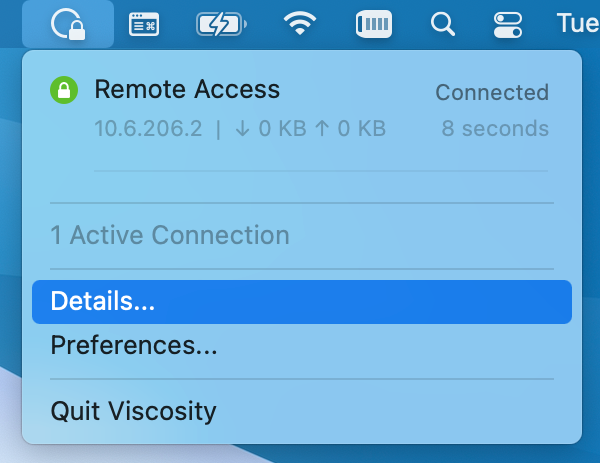
Viscosity Menu¶
Basic Status, Bandwidth Graph¶
The top of the details screen (Figure Viscosity Details: Bandwidth Graph) shows the connection status, connected time, the client IP address, and the IP address of the server.
The bottom of the details screen contains a real-time bandwidth graph which shows the current throughput in and out of this OpenVPN connection.
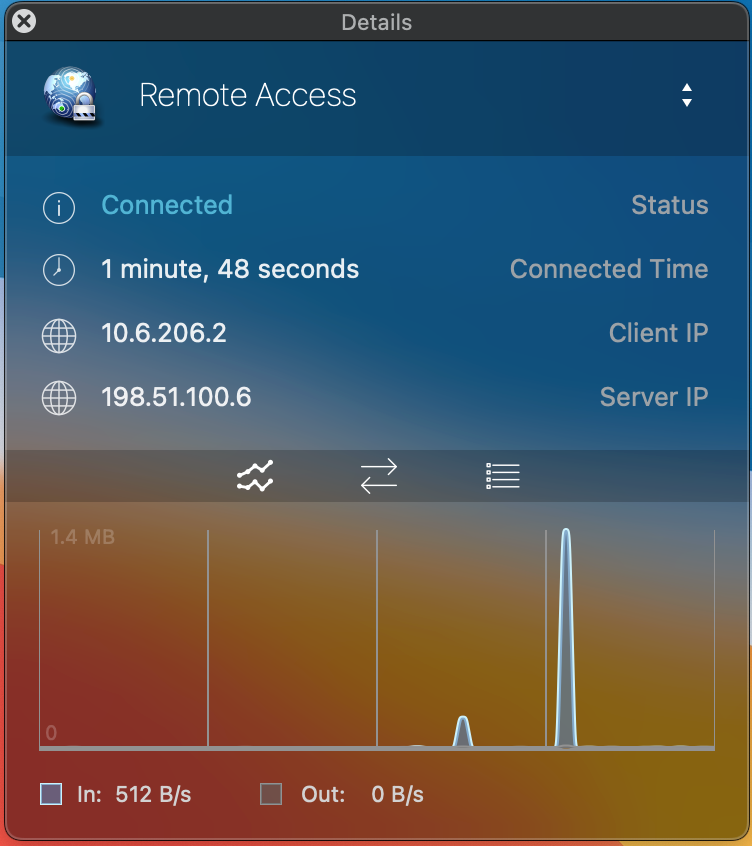
Viscosity Details: Bandwidth Graph¶
Traffic Counters, Connection Details¶
The up/down arrow button in the middle of the details screen displays additional network traffic statistics. This function shows the total amount of traffic sent and received by the VPN client.
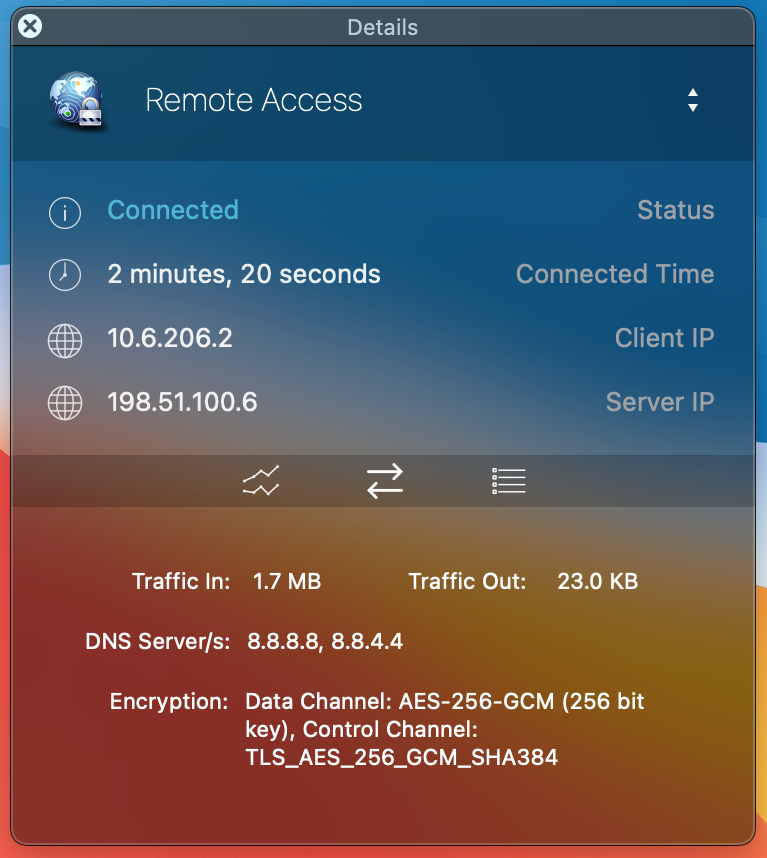
Viscosity Details: Traffic Statistics¶
This screen also contains additional connection information such as DNS Servers assigned to this VPN by the server or local configuration, and the encryption algorithms used by the client to secure communications with the server.
Viscosity Client Logs¶
The third icon in the middle of the Details screen shows the OpenVPN log file (Figure Viscosity Details: Logs). If there is any trouble connecting, review the logs here to help determine the problem.
See also
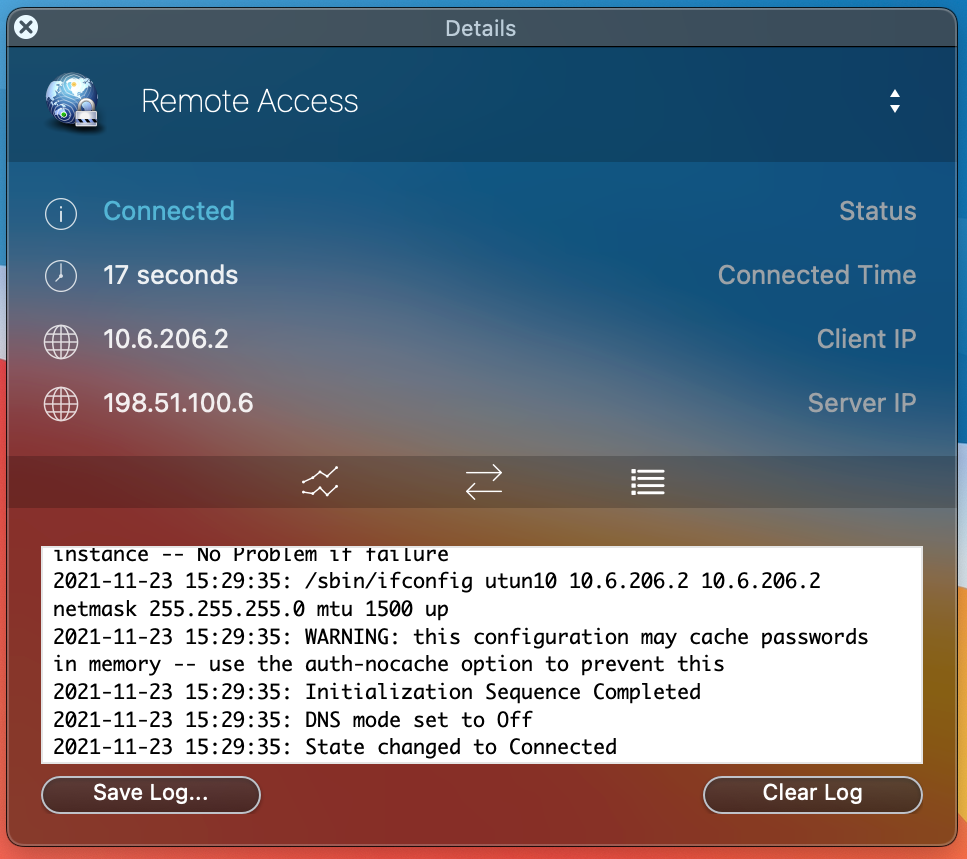
Viscosity Details: Logs¶