Configuring NAT64 for IPv6-only Clients¶
This recipe covers the configuration of NAT64 to allow local IPv6-only clients to contact remote resources only reachable over IPv4.
This entire process is transparent to the client software, such as a web browser. It will act as though it is communicating directly to IPv6 hosts even when using hostnames for sites with no IPv6 connectivity.
Base Configuration¶
This guide assumes the firewall already has working IPv6 and IPv4 connectivity and at least one local interface which is configured for IPv6 clients.
Consult the NAT64 Requirements for other prerequisite configuration items.
Configure NAT64 Firewall Rules¶
The first step is to configure a NAT64 firewall rule to perform the IPv6 to IPv4 translation:
Navigate to Firewall > Rules
Navigate to the tab for the IPv6 only client interface
Click
 to add a new firewall rule
to add a new firewall ruleConfigure the rule as follows
- Action:
Pass
- Address Family:
IPv6
- Enable NAT64:
Checked
- Protocol:
Any
- Address Family Translation Source:
Automatic (default)
- Destination:
Leave at the current value which should be the default NAT64 prefix,
69:ff9b::/96.- Description:
Default Allow IPv6 to IPv4 via NAT64
Click Save
Drag and move the rule so it is above any other default IPv6 allow rule
If this rule is below another rule which passes IPv6 to any destination, it would never be matched.
Click Save
Click Apply Changes
The rule should look similar to the following:
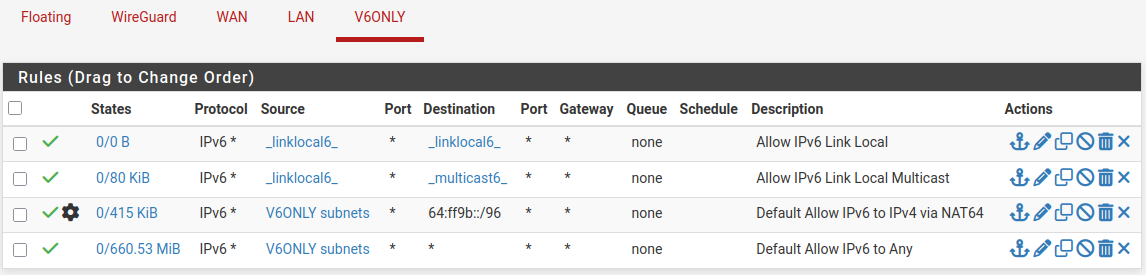
IPv6 Client Interface Firewall Rules with NAT64¶
Configure DHCPv6 for DNS¶
NAT64 requires working DNS, so clients must have a way to be informed about DNS server addresses. It is possible to deliver this via router advertisements (RDNSS/DNSSL) but not all clients implement those methods, so configuring DHCPv6 for DNS is a safe backup.
Navigate to Services > DHCPv6 Server
Navigate to the tab for the IPv6 only client interface
Ensure the service is Enabled and has Enable DNS checked
Manually change the DNS Servers list if the default entries are not acceptable.
Click Save
Click Apply Changes
Configure PREF64¶
Router advertisements can use PREF64 to announce the NAT64 prefix to IPv6 clients for automatic discovery:
Navigate to Services > Router Advertisement
Navigate to the tab for the IPv6 only client interface
Ensure the Router Mode is set to one of Managed, Assisted, or Stateless DHCP.
Set NAT64 Prefix to
64:ff9b::/96Check Enable DNS to enable RDNSS/DNSSL
Check Mirror DHCPv6 or manually enter DNS servers
Click Save
Configure DNS64¶
DNS64 includes IPv6-mapped IPv4 addresses in DNS responses so IPv6-only clients can contact these hosts via NAT64. This behavior is not active by default and must be enabled separately.
Navigate to Services > DNS Resolver
Navigate to the Advanced Settings tab
Check Enable DNS64 (RFC 6147)
Set DNS64 Prefix to
64:ff9b::/96Click Save
Click Apply Changes
Configure IPv4 DHCP (Optional)¶
If the segment does not have IPv4 DHCP enabled, it can remain disabled.
However, if the segment has local/private IPv4 configured, such as for a VPN, but no external IPv4 connectivity, then clients can be sent a DHCP option which informs them to prefer IPv6 for external communication.
Note
This guide assumes Kea is in use for DHCP service
Navigate to Services > DHCP Server
Navigate to the tab for the IPv6 only client interface
Locate the Custom Configuration section near the bottom of the page
Set JSON Configuration to the following:
{ "option-data": [ { "name": "v6-only-preferred", "data": "3600" } ] }
This enables DHCP option 108 for IPv4 DHCP clients on that segment and
clients which respect this option should only contact IPv6 servers when
possible.
Finish Up / Testing¶
IPv6 clients on the configured interface should now be able to contact IPv4 only Internet sites and have their traffic translated automatically.
Connectivity can be tested manually as described in Contacting Remote IPv4 Hosts.
A popular testing technique is to attempt loading a well-known Internet site
which only has IPv4 connectivity, such as https://github.com.
Contacting IPv4 addresses directly using IPv4 notation may be possible depending on the presence of a customer-side translator (CLAT), but this is completely dependent on the client and is not handled at the firewall level.