Snort Alerts¶
The Alerts tab is where alerts generated by Snort may be viewed. If Snort is running on more than one interface, choose the interface to view alerts for in the drop-down selector.
Use the DOWNLOAD button to download an archive containing all the logged alerts to a local machine. The CLEAR button is used to erase the current alerts log.
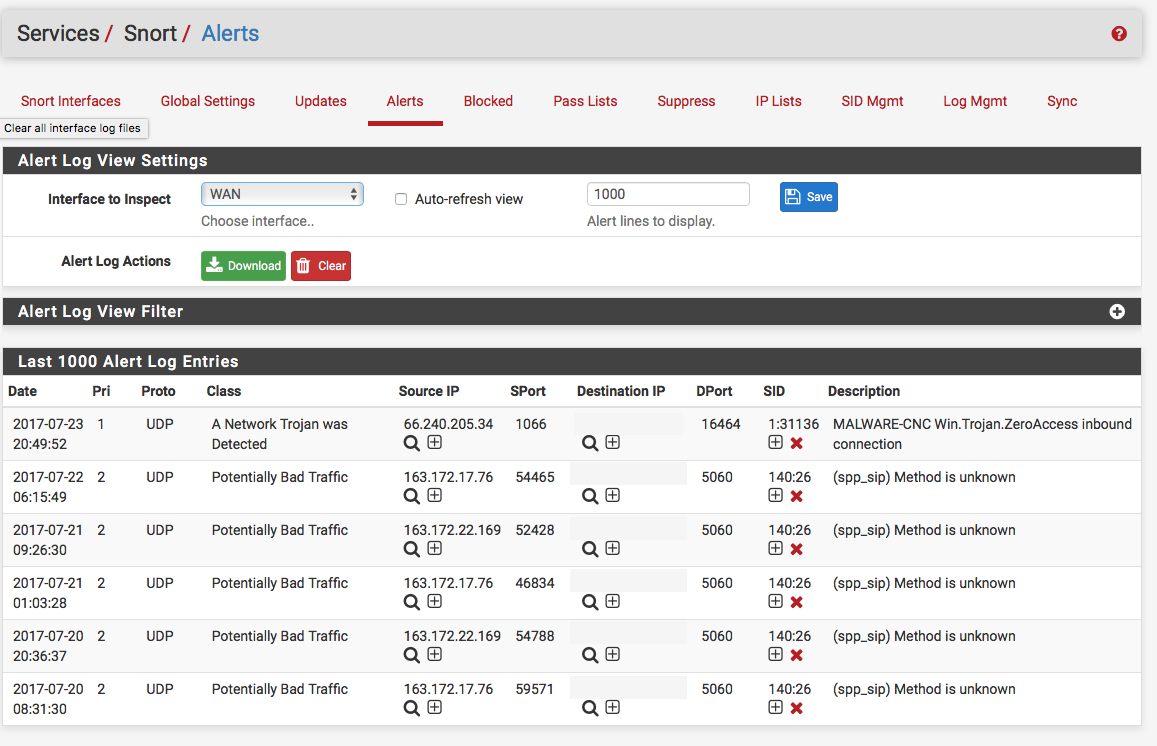
Alert Details

The Date column shows the date and time the alert was generated. The remaining columns show data from the rule that generated the alert.
In the Source, Destination columns are  icons for performing
reverse DNS lookups on the IP addresses as well as a
icons for performing
reverse DNS lookups on the IP addresses as well as a  icon used to add an automatic Suppress List entry
for the alert using the IP address and SID (signature ID). This will prevent
future alerts from being generated by the rule for that specific IP address
only. If either of the Source or Destination addresses are currently being
blocked by Snort, then a
icon used to add an automatic Suppress List entry
for the alert using the IP address and SID (signature ID). This will prevent
future alerts from being generated by the rule for that specific IP address
only. If either of the Source or Destination addresses are currently being
blocked by Snort, then a  icon will also be shown. Clicking that icon
will remove the block for the IP address.
icon will also be shown. Clicking that icon
will remove the block for the IP address.
The SID column contains two icons. The  icon will
automatically add that SID to the Suppress List
for the interface and suppress future alerts from the signature for all IP
addresses. The
icon will
automatically add that SID to the Suppress List
for the interface and suppress future alerts from the signature for all IP
addresses. The  icon in the SID column will disable the rule and
remove it from the enforcing rule set. When a rule is manually disabled, the
icon in the SID column changes to
icon in the SID column will disable the rule and
remove it from the enforcing rule set. When a rule is manually disabled, the
icon in the SID column changes to  .
.