Package Manager¶
Packages are managed at System > Packages (Figure Package Listing). The listings there, presented in alphabetical order, show all the information about a package.
See also
pfSense® software uses similar mechanisms to handle base system upgrades. For more information on that process, see Upgrade Guide.
- Name:
The name of the package. This is a unique, and typically short, name used to identify the package. On some packages, the name is a link to more information about the package.
- Version:
The version number of the package. This number is specific to the package on pfSense, and is not necessarily related to the version of the underlying software (if there is any). The version number is also a link to recent changes for the package.
- Description:
Longer text describing the package, its purpose, and so on. If the package depends upon other packages, the GUI lists them here denoted by
 .
.
Warning
For security reasons, keep the installed packages to the bare minimum required for a deployment.
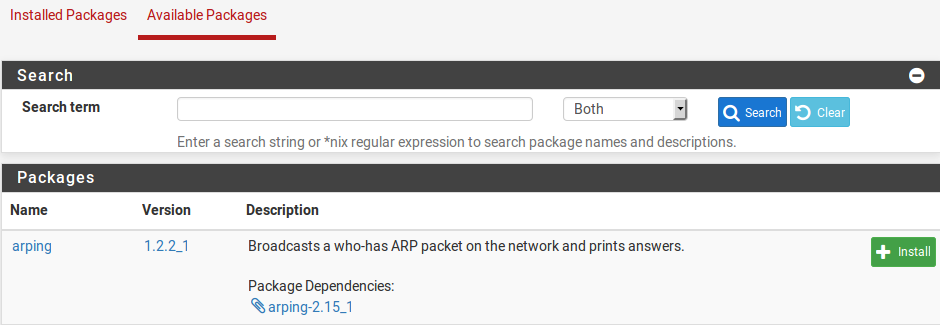
Package Listing¶
See also
Troubleshooting Upgrades (Packages and Updates use the same backend)
Installing Packages¶
Packages are installed as follows:
Navigate to System > Packages, Available Packages tab
Locate the package to install in the list
Tip
Search for a package by entering a value in the Search term box and clicking
 Search
SearchClick
 Install to the right of the package entry
Install to the right of the package entryClick
 Confirm to proceed with the package installation
Confirm to proceed with the package installation
After confirming the installation, the GUI displays the package installation progress (Figure Post-Install Package Screen).
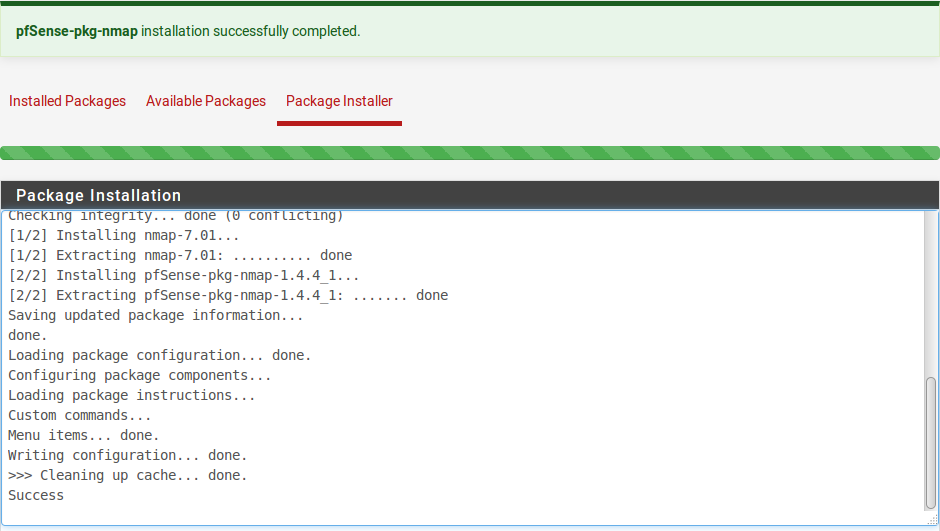
Post-Install Package Screen¶
Reinstalling and Updating Packages¶
Packages are reinstalled and updated the same way they are installed:
Navigate to System > Packages, Installed Packages tab
The list will look like Figure Installed Package List
Locate the package to reinstall or update in the list
If there is a newer version available than is installed, the Package Version column will state the old and new versions with special highlighted text
Click
 to update or
to update or  to reinstall the package
to reinstall the packageClick
 Confirm to proceed with the package reinstallation
Confirm to proceed with the package reinstallation

Installed Package List¶
Uninstalling Packages¶
To uninstall a package:
Navigate to System > Packages, Installed Packages tab
Locate the package to uninstall in the list
Click
 to remove the package
to remove the packageClick
 Confirm to proceed with the package removal
Confirm to proceed with the package removal