Debian 7.8.0 through 8.2¶
Retrieve an installer image such as
debian-8.2.0-amd64-netinst.isofrom the Debian WebsiteWrite the image to a USB memstick.
See also
- Writing Flash Drives
Writing an OS installation image to flash media
Connect to the console port of the RCC-VE using a mini-USB cable attached to another system.
See also
- Connecting to Console Port
Connecting to the console port. Cable is required.
Connect a network cable that is attached to the local LAN to one of the ethernet ports. On 6-port models, using one of the four ports on the right side is recommended.
Place the memstick in one of the USB ports and boot the system.
After a minute a menu will be displayed with choices for Install, Graphical Install, Advanced options, Help, or Install with speech synthesis. Move the cursor to the line that says Install and press
Tab.The command line used to start the kernel will be displayed, which is typically
/install.amd/vmlinuz vga=788 initrd=/install.amd/initrd.gz -- quiet. Move the cursor to the end of the line and type a space and then enterconsole=ttyS1,115200n8. Pressenter.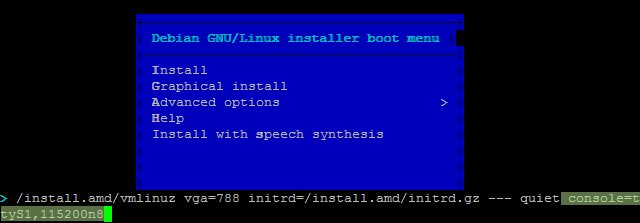
A message will appear that says “Undefined video mode number: 314” and prompts to press
Spaceto continue. Either pressSpaceor wait 30 seconds for the installer to continue automatically.The kernel will start up and after a minute the system will launch the installer, first prompting for a Language and Country.
The installer will display a menu labeled Configure the Network. This menu contains options to configure the network interfaces. All RCC-VE units have four ports listed and models with six ethernet ports have two additional ports listed. Move the cursor to select the interface connected to the network and press
Enter. Consult the table below to determine which network port to use based on the name provided by Ubuntu and the number of available network ports.Debian Installer NIC Label
4 Port
6 Port
eth0
eth0
eth2
eth1
eth1
eth3
eth2
eth2
eth4
eth3
eth3
eth5
eth4
eth1
eth5
eth0
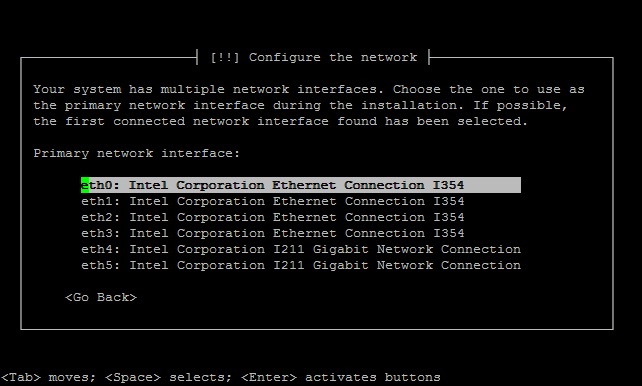
The installer will then prompt for various system settings, such as the hostname, users, clock, and disks, and software packages. These values must be set appropriately for to the role and environment of this system.
Note
When configuring the installation disk, the disks are listed with their capacity. The eMMC will be labeled “Ultra HS-Combo”, if an mSATA disk is installed it can be identified by its capacity and make/model.
When the installation has completed, a box labeled “Finish the installation” will be displayed with the choices Go Back or Continue. Select
Continueand pressEnter. The system will reboot.Remove the USB drive from the USB port. Debian Linux will start up automatically from the target drive (mSATA SSD or internal eMMC). If the USB drive remains attached, the system will boot into the installer again because the system firmware is configured so that a device plugged into the USB port will be booted with a higher priority.