Reinstalling pfSense Plus Software¶
Please open a TAC ticket to request access to the Plus firmware by selecting Firmware Access as the General Problem and then select Netgate 3100 for the platform. Include the Netgate Device ID (NDI) and serial number in the ticket to expedite access.
Once the ticket is processed, the latest stable version of the firmware will be attached to the ticket, with a name such as:
pfSense-plus-Netgate-3100-recovery-25.11-RELEASE-armv7.img.gz
Note
pfSense® Plus is preinstalled on Netgate appliances, which is optimally tuned for Netgate hardware and contains features that cannot be found elsewhere, such as ZFS Boot Environments, OpenVPN DCO, and the AWS VPC Wizard.
Write the image to a USB memstick (8GB or larger).
See also
Locating the image and writing it to a USB memstick is covered in detail under Writing Flash Drives.
Tip
Remove and reinsert the memstick and the workstation will see a FAT partition on the drive. Place a configuration backup file on this drive as
config.xmlto restore later using the External Configuration Locator.Connect to the console port of the Netgate device.
Insert the memstick into the USB port and boot the system.
Tip
The best practice is to connect to the console, turn off the device gracefully by using the Halt system option from the console and removing power once the shutdown procedure completes, then insert the USB memstick and boot the device.
Starting the recovery process requires interrupting the boot process very soon after the boot process begins, so having an active console connection before booting is important.
When prompted, press any key to stop the autoboot process.
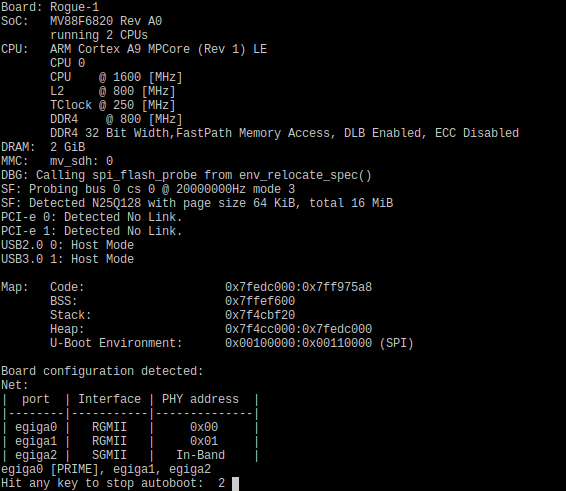
Type
run recoveryat theMarvell>>prompt and pressEnter.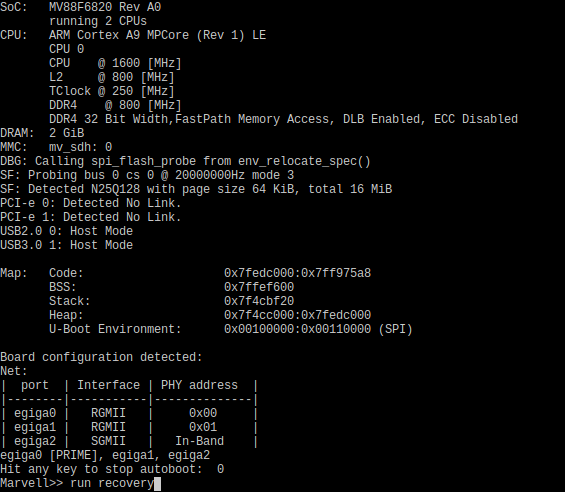
Note
If the device does not boot after issuing this command, enter
usb resetand then tryrun recoveryagain. Some USB drives require an extra reset to fully initialize.Enter the destination device or press the
Enterkey to accept the default value.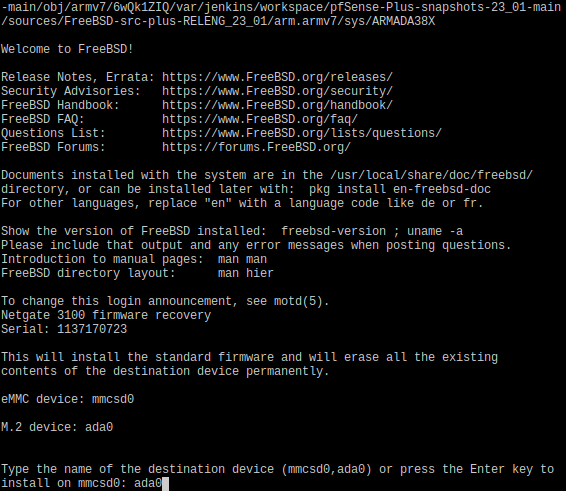
Note
The onboard eMMC flash memory is always
mmcsd0. If an M.2 SATA drive is installed in either slot, it will beada0.Warning
Only one M.2 SATA slot can be populated with a storage device. The device does not support two M.2 SATA drives installed simultaneously.
Type
ythen press theEnterkey to confirm the choice.Wait for the installation to complete.

Once the installation has completed, remove the memstick, and cycle the power (unplug the Netgate 3100 and plug it back in) to reboot the Netgate 3100.
Tip
If the FAT partition on the memstick contains a configuration file to restore using the ECL method, leave the memstick plugged in while cycling the power.
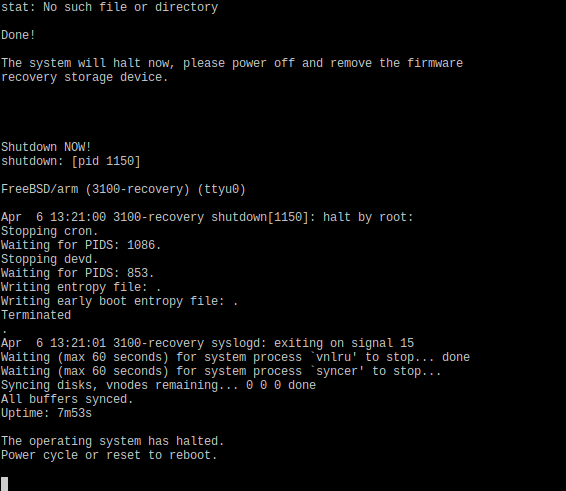
See also
For information on restoring from a previously saved configuration, go to Backup and Restore.
Caution
If this device contains multiple disks, such as when adding an SSD to an existing system which previously used MMC, additional steps may be necessary to ensure the device boots from and uses the correct disk. Furthermore, having separate installations of the software on different disks is a known source of problems. For example, the kernel could boot from one disk while the root filesystem is loaded from another, or they could contain conflicting ZFS pools.
In some cases it is possible to adjust the BIOS boot order to prefer the new disk, but the best practice is to wipe the old disk to remove any chance of the previous installation causing boot issues or conflicts.
For information on how to wipe the old disk, see Multiple Disk Boot Issues.