Configuring the Switch Ports¶
The default configuration of the Netgate 1100 has each port configured as a discrete interface (WAN, LAN, OPT), but under the hood the interfaces operate as a switch and the default configuration isolates them by using a separate VLAN for each port.
This optional guide changes the configuration such that the LAN and OPT Ethernet ports are on the same VLAN, effectively creating a small two-port LAN switch.
Note
When connecting to the GUI, do NOT connect to any port being configured during this procedure or the device will lose connectivity to the GUI.
Open the pfSense® Plus software GUI and log in.
From the menu, navigate to Interfaces > Switches.
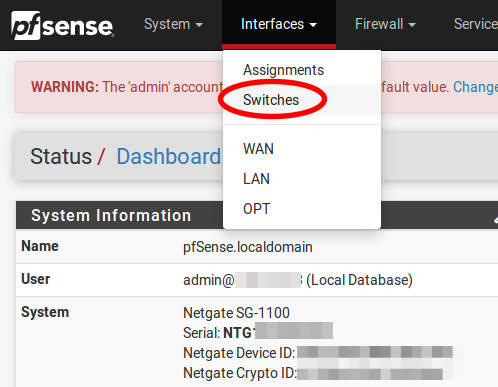
Go to the Ports tab.
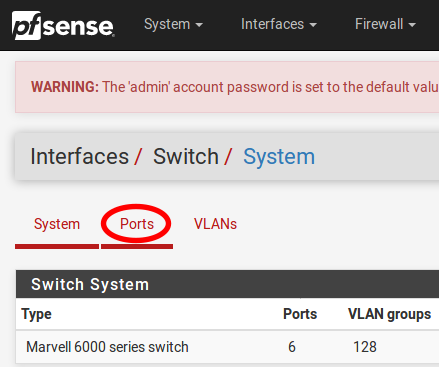
Click on the Port VID for OPT. Change the default value from
4092to4091. In the lower right-hand corner click Save.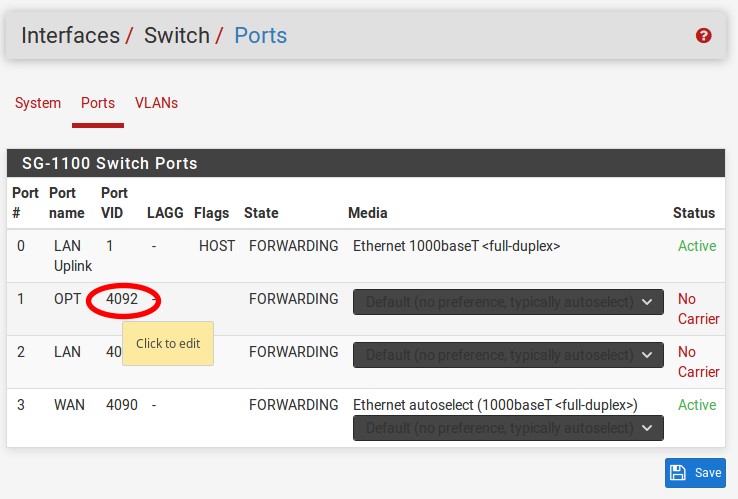
At this point the Ports tab under Interfaces > Switches should look like the following:
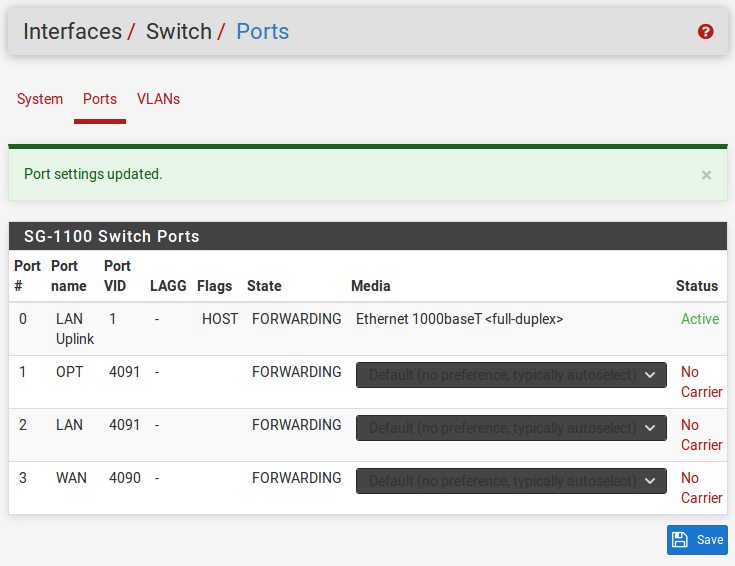
Click on the VLANs tab.
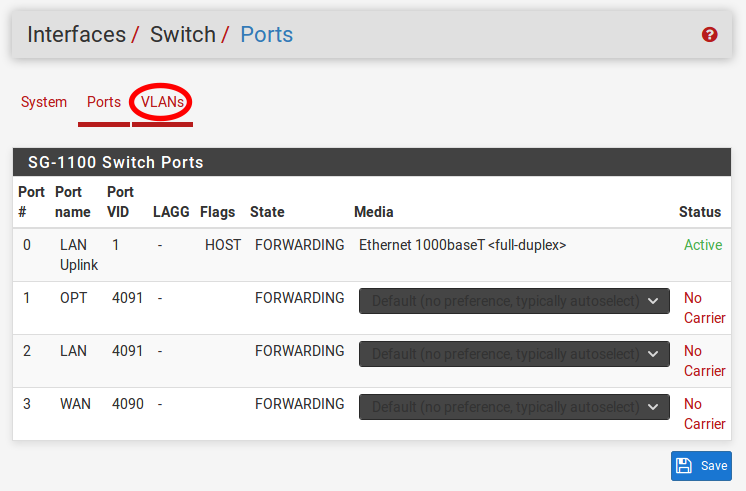
Click on the
 button for VLAN group 3.
button for VLAN group 3.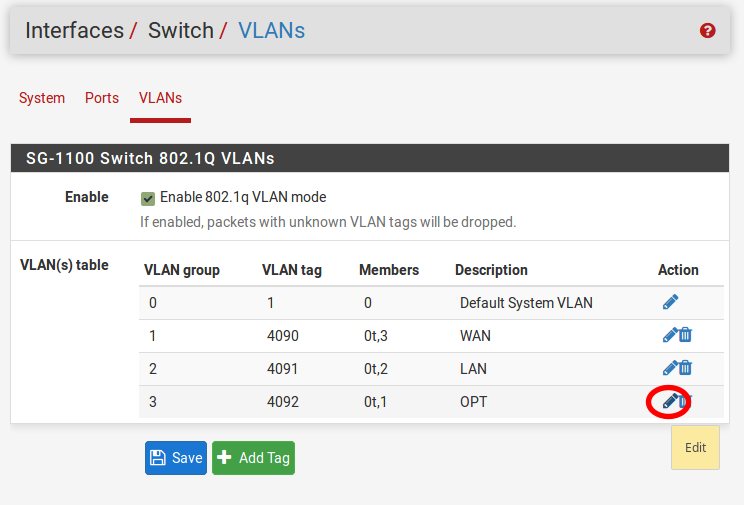
Warning
VLAN group 0 must remain in place and VLAN groups 1-3 must include 0t as a member, to function properly.
Click Delete for Member 1, then click Save.
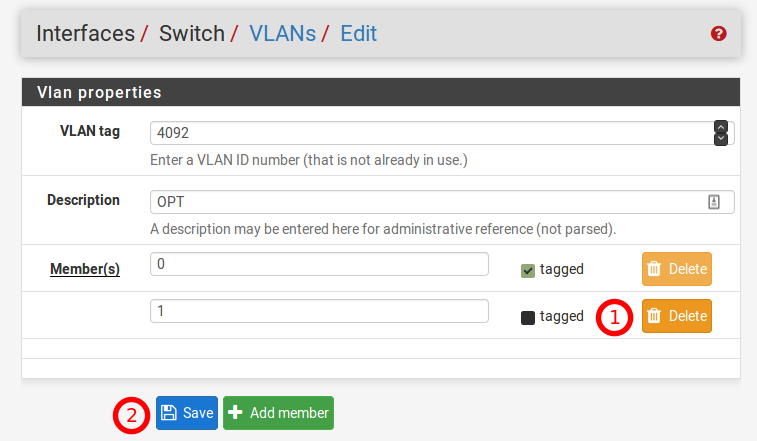
Click on the
 button on VLAN group 2.
button on VLAN group 2.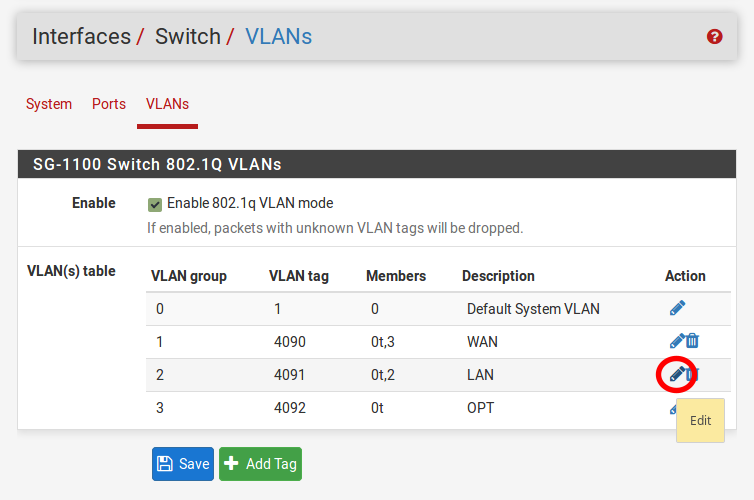
Click on the Add member button. Enter Member
1, uncheck tagged and then click Save.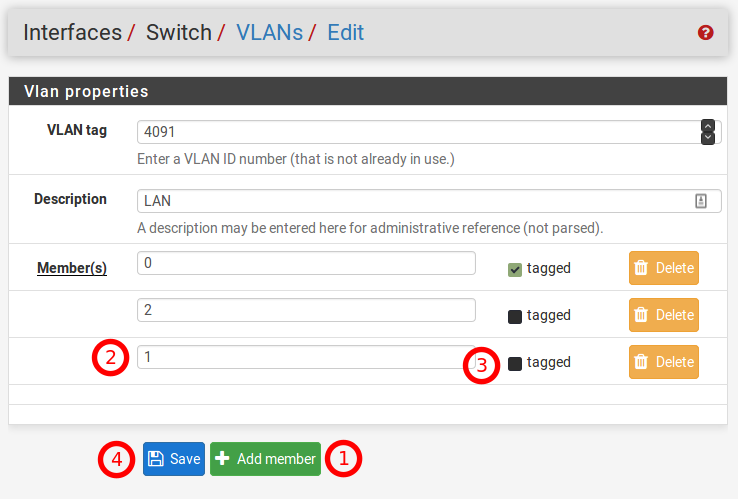
Confirm the configuration matches the screenshots below:
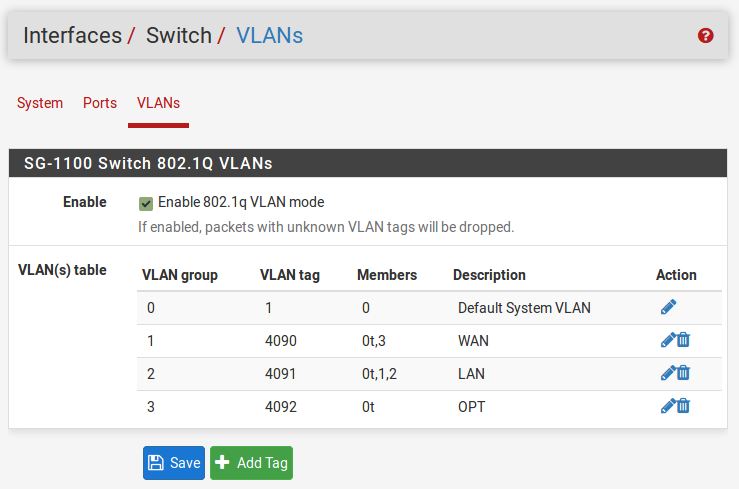
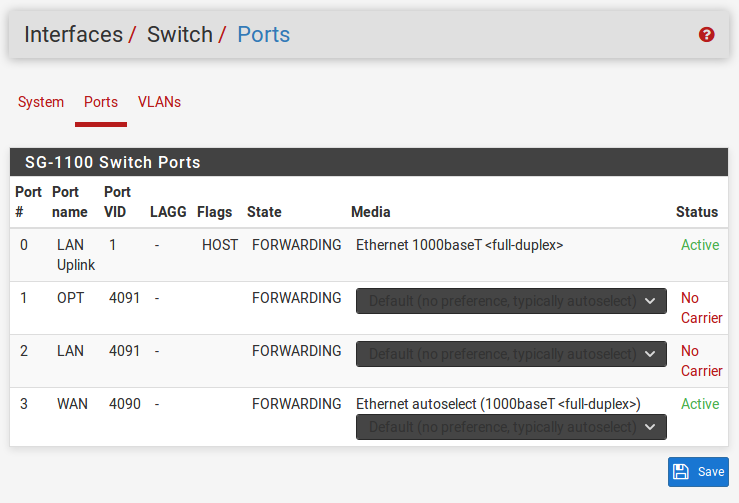
Navigate to Interfaces > LAN, unset the Switch Port option, then click Save and Apply Changes.
Note
Setting the drop-down menu to “Select the switch port…” ensures the port status is not tied to a physical port. Otherwise, if LAN is unplugged, then devices plugged into the OPT port could not access services bound to the LAN interface, such as DHCP or DNS.

Note
Unlike software bridging, traffic between ports 1 and 2 will never leave the switch chip so it will perform at switching speed. The firewall cannot filter traffic between the two ports as pfSense® Plus software will never see it, as with any other (external) switch.
With both the LAN and OPT switch ports using the same VLAN on the switch
(4091), the firewall will receive traffic from either port on its
mvneta0.4091 interface, which is assigned as LAN by default. The assigned
OPT interface in the firewall settings is redundant at this point and can be
removed, along with the definition for VLAN 4092 on mvneta0.