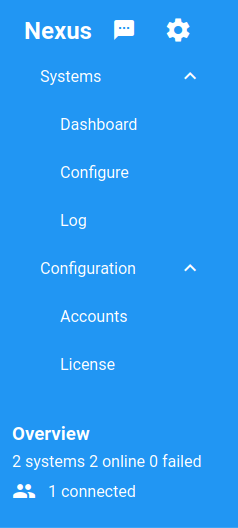Nexus Controller¶
The topics in this section cover areas of the Netgate Nexus GUI which apply to the controller itself.
Controller Messages¶
Click ![]() in the Nexus Menu to view messages and alerts
from the Netgate Nexus controller.
in the Nexus Menu to view messages and alerts
from the Netgate Nexus controller.
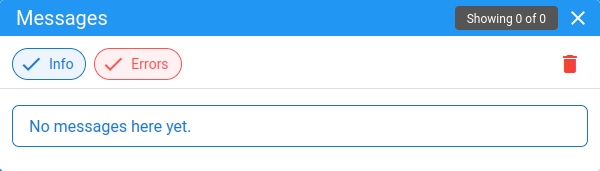
Messages List¶
The messages can be filtered by type. Click Info or Errors to hide/show that particular type of message. If the type has a check mark icon, messages of that type will be included in the list. The window title bar contains a count of messages displayed in the current view, plus a total.
Click ![]() at the top right of the window to clear all messages.
at the top right of the window to clear all messages.
Controller Options¶
Click ![]() in the Nexus Menu to configure options which
affect the behavior of the controller itself and the GUI. This dialog window
also contains some status information.
in the Nexus Menu to configure options which
affect the behavior of the controller itself and the GUI. This dialog window
also contains some status information.
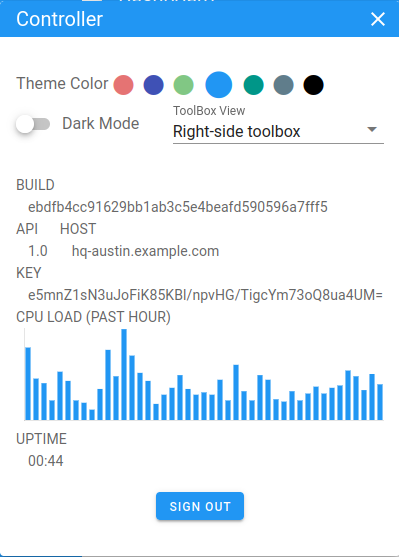
Controller Options Dialog¶
Options¶
The top area of the dialog contains options which affect the appearance of the controller GUI.
- Theme Color:
Select one of the colors to change the GUI theme to a scheme based on the chosen color.
- Dark Mode:
Toggles the GUI theme between light and dark mode.
- ToolBox View:
Changes the appearance of the ToolBox on the right side of the page.
- Right-side ToolBox:
Presents the ToolBox as a free-floating menu always visible on the right side of the page (Dashboard ToolBox - Right Side Style).
- FAB Toolbox:
Hides the ToolBox behind a
 hamburger menu button which
must be clicked to see the individual menu entries
(Dashboard ToolBox - FAB Style).
hamburger menu button which
must be clicked to see the individual menu entries
(Dashboard ToolBox - FAB Style).
Status Information¶
The middle portion of the window contains status information about the controller.
- Build:
The current build of the controller software.
- API Version:
The current API version used by the controller.
- Host:
The hostname of the device running the controller.
- Key:
The API key used by the controller.
- CPU Load:
A graph of CPU load on the device running the controller from the last hour.
- Uptime:
The amount of time the controller has been running.
Actions¶
At the bottom of the window are buttons to perform actions on the controller.
- Sign Out:
Logs the current user out of the controller and returns to the login screen.
- Restart Controller:
Restarts the controller software.