Manual AutoConfigBackup Entry¶
Manual backups using the Automatic Configuration Backup Service are a best practice before and after an upgrade or a series of significant changes.
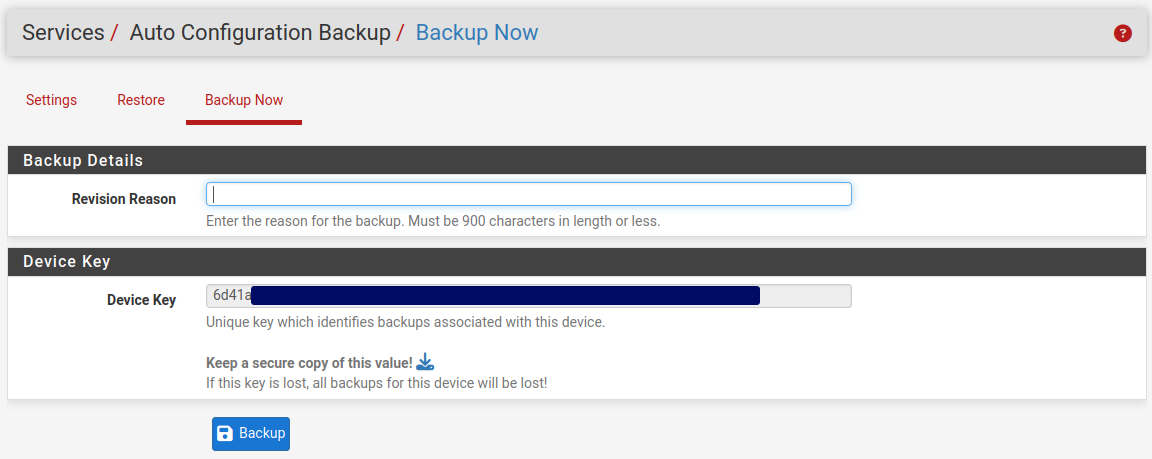
Backup Now tab which creates manual AutoConfigBackup backup entries¶
This page creates manual AutoConfigBackup entries using a custom backup description provided by the administrator. The custom backup description makes it easy to identify and restore the manual backup entry.
Note
This page is not available when AutoConfigBackup is in a disabled state.
When AutoConfigBackup creates backups on every configuration change, a series of changes can make it difficult to know where the process started or ended. When using scheduled backups, the time of the scheduled backup may not have happened at a key point in the process. In either case, having manual entries at the start and end provides important remote backup entries which otherwise may not exist.
To create a manual backup of the configuration using AutoConfigBackup:
Navigate to Services > Auto Config Backup
Click the Backup Now tab at the top
Enter a Revision Reason
Confirm the Device Key is correct as it is the key AutoConfigBackup will use when uploading the backup
Click Backup
Wait at least one minute before checking if the backup succeeded