M.2 SATA Installation¶
The XG-7100 Desktop has 32 GB of onboard eMMC storage. Optionally, an M.2 SATA drive can be installed as an upgrade or to bypass the onboard eMMC flash memory.
Warning
Before proceeding:
Backup the configuration file, if possible.
Unplug the system for at least 60 seconds to ensure all phantom power has dissipated.
Unplug any attached cables and devices, such as network cables, the serial console cable, USB devices, etc.
Remove all modules from SFP+ ports.
Anti-static protection must be used throughout this procedure.
Any hardware damage incurred during this procedure is not covered by the hardware warranty.
Note
By default, the M.2 SATA drive will be the first drive recognized by the Netgate® device. pfSense® Plus must be reinstalled on the M.2 SATA drive.
Note
The XG-7100 does not support NVMe drives.
The M.2 SATA slot is located underneath the XG-7100 system board, so the entire board must be removed. The standoff is for the 2280 (22mm x 80mm) M.2 SATA drive.
Turn the XG-7100 Desktop over and remove the four (4) case screws.

Case Screws¶
Unplug the Power Supply Connector from the system board, being careful not to flex the board.

Slide the Base of the System Away From the Lid¶
Unplug the power supply connector and the fan connector from the system board, being careful not to flex the board.

Power Supply Connector and Fan Connector Location¶
Warning
Be sure to pull from the connector, not the wires.
Remove the four (4) system board screws and gently slide system board away from the front faceplate until the board is free.

Board Screw Locations¶
Turn the board over and locate the M.2 SATA slot.

M.2 SATA Slot Location¶
Insert the gold leads of the M.2 SATA drive into the slot at the angle shown.
Note
Be sure the drive label is facing up and can be seen. The drive slot is keyed, and the drive can only go in one way. Do not force the drive into the slot.

M.2 SATA Drive Properly Inserted into the Slot¶
Push the M.2 SATA drive down until it is parallel with the system board and use the screw to secure the M.2 SATA drive in place.
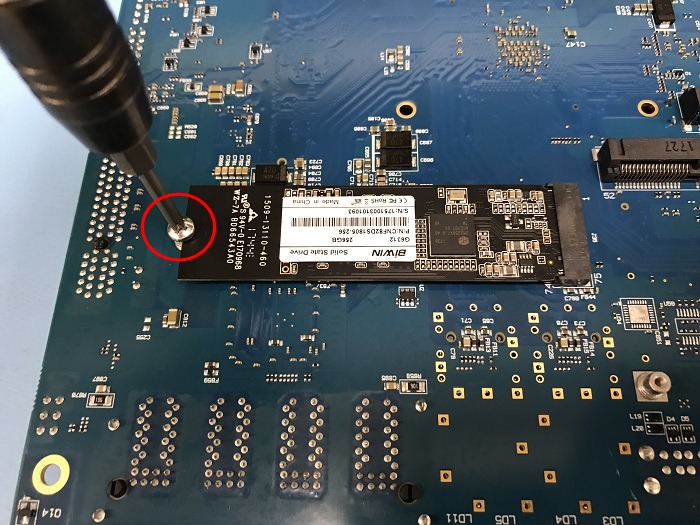
Secure the M.2 SATA Drive¶

M.2 SATA Drive Installed¶
Turn the board over and place it into the chassis. Secure the system board with four (4) board screws.
Replace the power supply connector and fan connectors.
Slide the base back into the lid of the case, and replace the case screws. Use a hand screwdriver and be careful not to cross thread the screws.
Reinstall the pfSense® Plus software on the new M.2 SATA drive.
See also
Restore the configuration backup if one is available.
See also
For information on restoring from a previously saved configuration, see Backup and Restore.
Tip
If the new drive is compatible with S.M.A.R.T. it may be possible to view detailed drive status information and run tests from Diagnostics > S.M.A.R.T. Status.
See S.M.A.R.T. Hard Disk Status for details.