Updating the BIOS¶
The Netgate 4200 BIOS may need updating for security fixes or other stability improvements. The BIOS cannot be updated automatically, it must be updated manually. This document describes a simple method for updating the BIOS using a USB mass storage device.
When this is necessary, Netgate will provide a means for owners of Netgate 4200 hardware to download the BIOS files directly.
Note
This method only updates the main BIOS area and not the management engine or microcontroller.
Updating the BIOS is relatively straightforward but requires rebooting the device and accessing the BIOS configuration. The device will be offline during this time, so these actions must be performed from a local serial console either directly connected to a client system or by other means of out-of-band access.
Prepare a USB Drive¶
The BIOS can read its update file from a DOS (FAT) formatted partition on a USB drive. USB drives can be formatted in this manner by most operating systems.
Note
Some large USB drives may not support this filesystem type. If OS does not offer this filesystem type as a choice when formatting the USB drive, try a smaller drive.
Copy the BIOS file, e.g. 2AZRT81.rom, to the DOS partition on the USB drive.
Plug the USB drive into the USB port on the 4200 (Input and Output Ports).
Access the BIOS¶
The first task is to access the BIOS configuration as follows:
Reboot the device.
During the boot sequence, press either the
DelorEsckey when prompted to enter the BIOS.
The Netgate 4200 BIOS Prompt¶
Navigate to the Firmware Update tab.
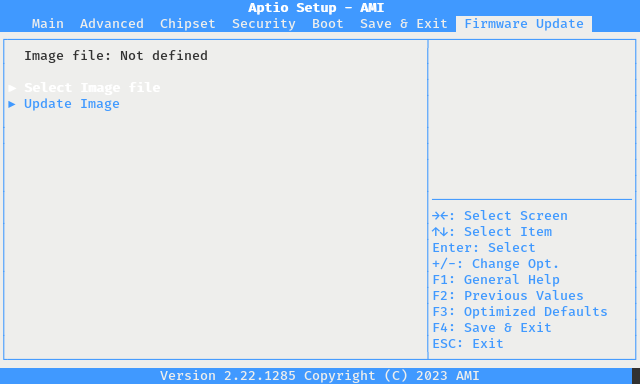
The Netgate 4200 BIOS Firmware Update Tab¶
The functions on this tab will update the BIOS as described in the next section.
Update the BIOS¶
Starting from the Firmware Update tab in the BIOS, take the following steps to update the BIOS.
Choose items from the menu by using the arrow keys to select an entry and then
pressing the Enter key to confirm the selection.
Choose Select Image file.
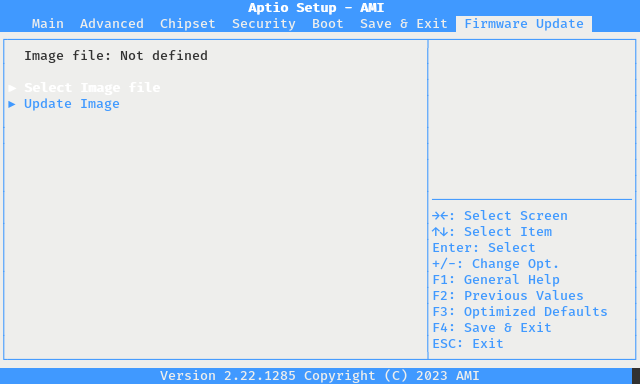
The Netgate 4200 BIOS Firmware Update Tab¶
This action will trigger a dialog prompt for a storage device.
Select the USB device with the DOS partition.
The listed size should match the size of the drive.
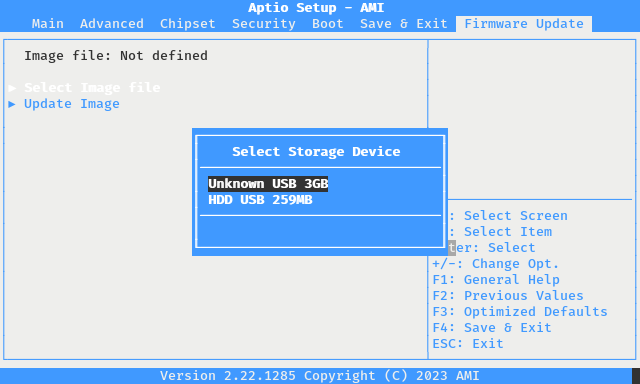
Select a Storage Device¶
This action will trigger a dialog prompt for the BIOS update file.
Select the BIOS update file from the list, for example
2AZRT81.rom.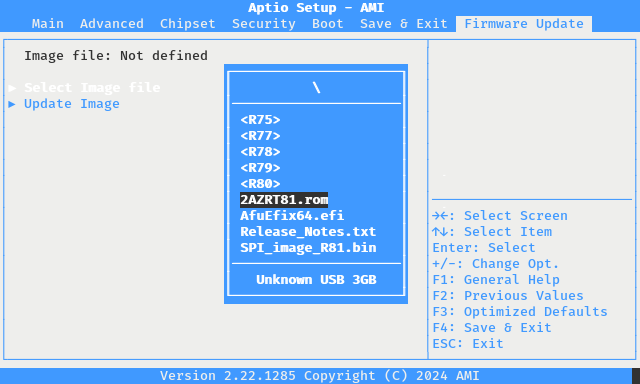
Select a BIOS Update File¶
This action will close the selection dialog and return to the Firmware Update tab.
Confirm the selected image file is displayed at the top of the Firmware Update tab.
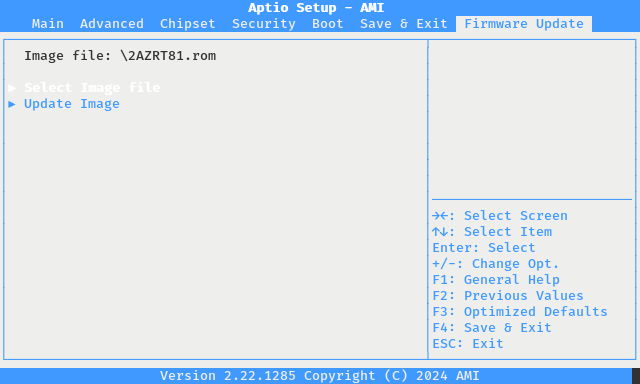
Firmware Update tab with a BIOS Update Image File Selected¶
Select Update Image to begin the BIOS update.
The device will update the BIOS using the selected file and display a progress meter during this process.
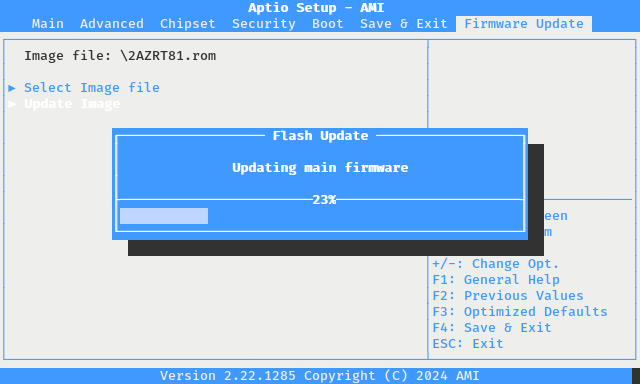
BIOS Update in Progress¶
When the upgrade completes, the device will prompt to reset.
Reset the system by pressing a key (e.g.
EnterorSpace) when prompted.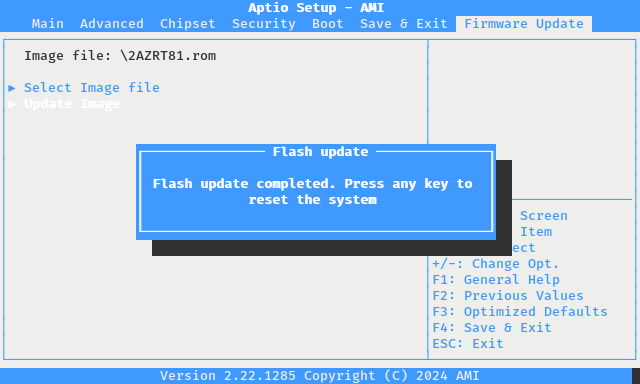
BIOS Update Complete¶
After pressing a key, the device will reboot with the new BIOS.
Confirm the Update¶
To confirm the update, enter the BIOS again and check the version reported on the first screen.
During the boot sequence, press either the
DelorEsckey when prompted to enter the BIOS.
The Netgate 4200 BIOS Prompt¶
Look at the Project Version line and confirm it matches the new expected value.
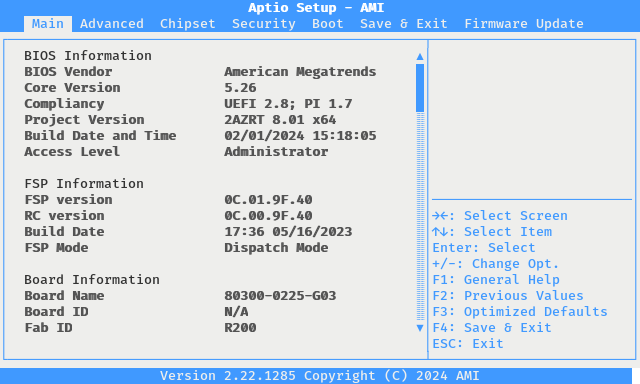
The Netgate 4200 BIOS Information Screen¶
The exact version number will depend on the file provided by Netgate.