M.2 SATA Installation¶
The SG-2220 has built-in onboard eMMC storage. Optionally, an M.2 SATA drive could be installed as an upgrade or to bypass the onboard eMMC flash memory. The SG-2220 can support a 2230 (22mm x 30mm), 2242 (22mm x 42mm), or 2260 (22mm x 60mm) M.2 SATA drive. For this document, the 2242 M.2 SATA was used.
Warning
Before proceeding:
Backup the configuration file, if possible.
Unplug the system for at least 60 seconds to ensure all phantom power has dissipated.
Anti-static protection must be used throughout this procedure.
Any hardware damage incurred during this procedure is not covered by the hardware warranty.
Note
By default, the M.2 SATA drive will be the first drive recognized by the Netgate® device. pfSense® Plus software must be reinstalled on the M.2 SATA drive.
Note
The SG-2220 does not support NVMe drives.
The M.2 SATA slot is located underneath the SG-2220 system board, so the entire board must be removed.
Remove the four (4) case screws, two (2) on each side of the case.

Removing the SG-2220 Case Screws¶
Remove the four (4) system board screws.
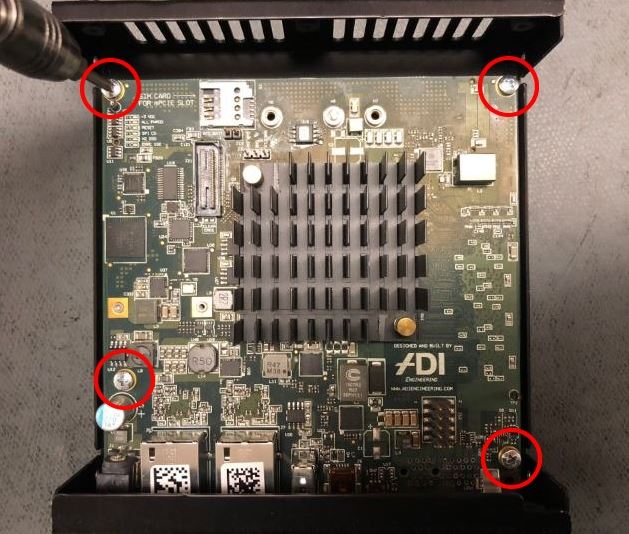
Removing the SG-2220 Case Screws¶
Gently slide system board away from the front faceplate until the board is free, then raise the back to pull it free.
Warning
Do not force the system board out. Gently remove it.
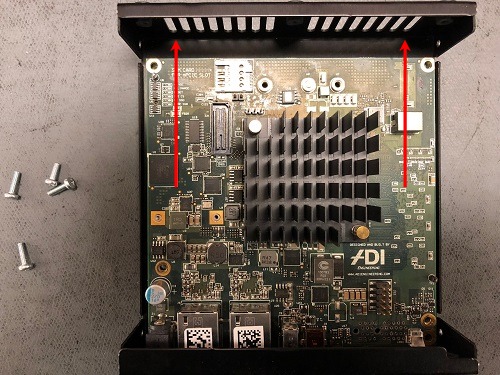
Removing the SG-2220 System Board¶
Once the board is removed, turn it over to identify the M.2 SATA drive location.
Note
The SG-2220 supports a
2230,2242, or2260M.2 SATA drive form factor.
SG-2220 M.2 SATA Drive Location¶
Remove the screw and spacer from the system board.
Warning
Do not lose the spacer. The spacer is required to go between the system board and M.2 SATA drive for proper installation.

Standoff Screw and Spacer¶
Insert the M.2 SATA drive into the slot at about a 30° angle.
Warning
The M.2 SATA card is keyed. It is possible to incorrectly place put the card in upside down, but it will not go in easily. Do not force the card into the slot.
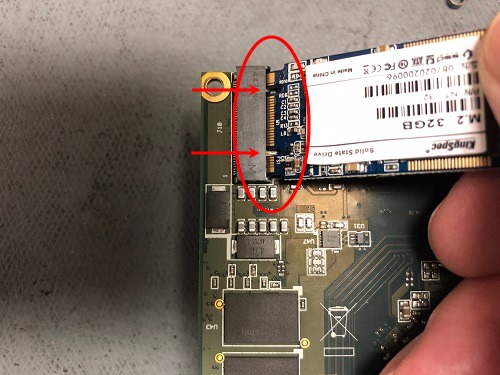
Insert the M.2 SATA Drive at about a 30° Angle¶
Carefully align the spacer between the system board standoff and the M.2 SATA drive.

Align the Spacer for the Correct Standoff¶
Press the M.2 SATA drive down and secure it with the screw.
Warning
Ensure the spacer is between the system board and the card.

The M.2 SATA Drive in Place¶

Securing the M.2 SATA Drive¶
Gently slide the system board back into the base of the chassis.
Warning
Ensure the Status LED Pipe is protruding correctly through the chassis.

The Status LED Pipe Alignment¶
Replace the lid on the chassis.
Warning
The lid should be oriented so the processor heat sink and lid vent are aligned properly.
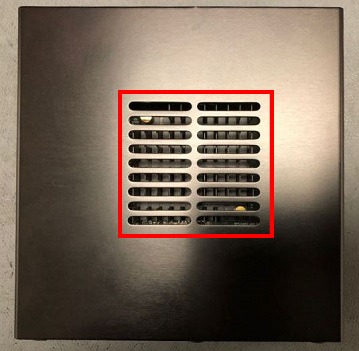
The SG-2220 Lid Aligned Properly¶
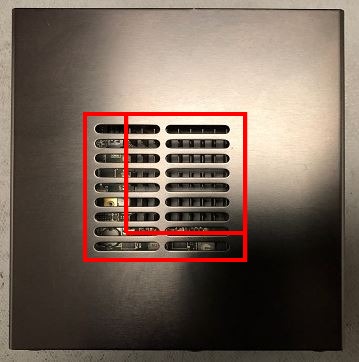
The SG-2220 Lid Improperly Aligned¶
Replace the case screws. Use a hand screwdriver and be careful not to cross thread the screws.
Reinstall the pfSense® Plus software on the new M.2 SATA drive.
See also
Restore the configuration backup if one is available.
See also
For information on restoring from a previously saved configuration, see Backup and Restore.
Tip
If the new drive is compatible with S.M.A.R.T. it may be possible to view detailed drive status information and run tests from Diagnostics > S.M.A.R.T. Status.
See S.M.A.R.T. Hard Disk Status for details.