M.2 NVMe SSD Installation¶
The Netgate® 4100 has built-in onboard eMMC storage. Optionally, a PCIe-based M.2 NVMe drive can be installed as an upgrade or to bypass the onboard eMMC flash memory.
Note
The Netgate 4100 has a MAX variant which includes an M.2 NVMe drive. MAX variants ship with the operating system installed on the NVMe drive and with the eMMC empty.
Warnings and Precautions¶
Danger
Anti-static protection must be used throughout this procedure.
Warning
If pfSense® Plus software is installed on the eMMC storage, it must be wiped from the onboard eMMC storage before reinstalling pfSense Plus software on the M.2 NVMe SSD. This is covered later within the installation procedure in this document.
For more details on why this is necessary and how to wipe the disk, see https://docs.netgate.com/pfsense/en/latest/troubleshooting/multiple-disks.html
Warning
The Netgate 4100 only supports PCIe-based M.2 NVMe storage devices. It does not support M.2 SATA devices.
The Netgate 4100 has one socket capable of supporting a PCIe-based M.2 NVMe drive. This is a B-key socket which accepts M.2 B+M-key or B-key PCIe NVMe SSDs only.
Danger
Take all appropriate precautions and exercise care when handling the exposed system board and M.2 card. There are many delicate components which can be damaged during this process. Damage caused via physical contact and electrostatic discharge while performing this installation is not covered by the warranty.
Required Tools and Hardware¶
Installing an M.2 NVMe SSD in the Netgate 4100 requires the following tools and hardware:
#1 Phillips screwdriver
T10 Torx driver
T6 Torx driver
Anti-static grounding strap and anti-static mat for handling bare M.2 card and 4100 system
1 x PCIe-based M.2 NVMe SSD, 2242 or 2280 size, B+M-key or B-key card
Installation Procedure¶
The installation procedure has many steps which are broken down into related groups in the remainder of this document. Follow all steps in the procedure carefully.
Take a Backup¶
If the system contains an existing configuration which should be carried over to the new SSD, then the first step is to take a backup of that configuration.
If the existing configuration is not necessary, this section may be skipped.
There are numerous backup options covered in the pfSense software documentation section on Backup and Restore.
For the purposes of reinstalling and restoring, the easiest method is to take a local backup.
Download the Installer¶
Before proceeding further, download a copy of the Netgate Installer amd64 memstick image using a Netgate Store Account and write the installer to a USB memstick. For details, see Reinstalling pfSense Plus Software.
Wipe the eMMC¶
To ensure the old installation of pfSense software on the eMMC does not interfere with the new installation of pfSense software on the SSD, the metadata on the eMMC must be wiped.
Warning
Do not skip this procedure. Failing to wipe the eMMC may result in installation failures, upgrade failures, or other unpredictable behavior from having two conflicting installations present.
Boot the Netgate Installer
Choose the option to start a Rescue Shell when prompted
Follow the rest of the procedure for wiping the disks in the pfSense software documentation at https://docs.netgate.com/pfsense/en/latest/troubleshooting/multiple-disks.html
Note
The eMMC storage device will appear as mmcsd0. When following the
procedure to wipe the disks, use that device.
After wiping the eMMC, run the command shutdown -p now from the rescue shell
to cleanly shut down and power off the device.
Power Off and Disconnect¶
Installing the SSD requires removing the top of the case to expose the internal components. Before opening the case, the Netgate 4100 must be completely disconnected from everything. This includes power, network cables, USB cables, serial console cables, and any other cable or devices connected to the Netgate 4100.
Danger
Reminder:
Anti-static protection must be used throughout this procedure.
Any hardware damage incurred during this procedure is not covered by the hardware warranty.
Unplug the power cable
Danger
Wait at least 60 seconds after unplugging power to proceed. This ensures that all phantom power has dissipated.
Unplug all network cables, USB cables and devices, serial console connections, etc.
Dismount the Netgate 4100 device
Move the Netgate 4100 to a safe work location such as an anti-static mat
Removing the Lid¶
The next portion of the procedure involves opening the device and removing the lid.
Danger
Reminder:
Anti-static protection must be used throughout this procedure.
Any hardware damage incurred during this procedure is not covered by the hardware warranty.
Turn the device over carefully and protect the surface to avoid damaging the lid of the device
Tip
An anti-static mat or similar non-marring work surface is ideal for this role.
Locate and remove the six (6) T10 Torx and two (2) T6 Torx screws holding the chassis together using appropriately sized Torx drivers.

Netgate 4100 case screw locations¶
Gently remove the bottom panel.

Netgate 4100 with bottom panel removed¶
Turn the device so the I/O panel (“rear” of the system) is visible.
Gently pull the edge of the plastic lid at the right corner of the device away from the base only far enough for the lid to clear the SIM card slots.

Removing the lid while clearing the SIM card slots¶
Separate the remainder of the lid from the chassis and system board.
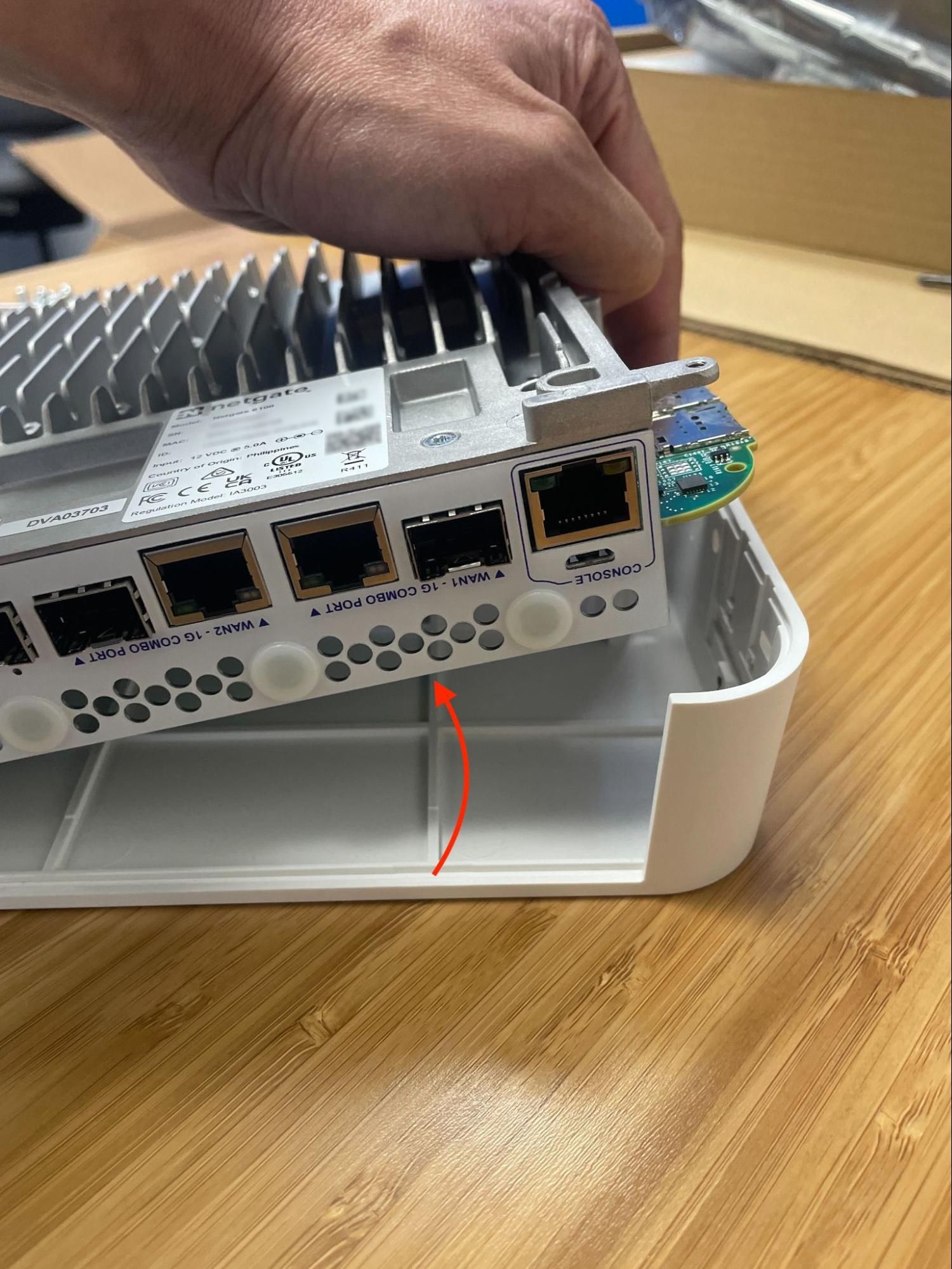
Removing the Netgate 4100 chassis from the lid¶
Set the lid off to the side, keeping it upright to avoid damaging the top surface.
Turn the chassis upright so that the system board is visible.
Set the upright system flat on its base.
Turn the device so the I/O panel (“rear” of the system) is visible.
Install the SSD¶
Now that the lid is removed, it is time to install the SSD.
Danger
Reminder:
Anti-static protection must be used throughout this procedure.
Any hardware damage incurred during this procedure is not covered by the hardware warranty.
Locate the M.2 socket in which the M.2 NVMe SSD will be installed.
With the device in the proper orientation, it is approximately halfway up the left side of the board.
Note
As mentioned earlier in this document, the Netgate 4100 currently supports M.2 B+M-key or B-key PCIe NVMe SSDs only.

Netgate 4100 top-down internal view with the M.2 socket highlighted¶
Remove the retention screw from the standoff using the #1 Phillips head screwdriver.
Move the standoff to the appropriate hole for the SSD length (2242 or 2280) if it is not already in the correct location.
Insert the M.2 card into the socket at an approximate 30° angle.
Warning
M.2 cards are keyed. Do not force an M.2 card into a slot with mismatched keying.
Refer to M.2 Edge Connector Keying for a depiction of the different M.2 key types.

Inserting the SSD into the M.2 socket at an angle¶
Gently push down the M.2 NVMe card until it reaches the standoff.
Insert the retention screw into the standoff and tighten using the #1 Phillips head screwdriver.

2242 length M.2 NVMe SSD installed and secured with retention screw¶
Replacing and Fastening the Lid¶
With the M.2 NVMe SSD in place, the next step is to replace the lid and all the fasteners.
Danger
Reminder:
Anti-static protection must be used throughout this procedure.
Any hardware damage incurred during this procedure is not covered by the hardware warranty.
Align the USB ports on the left side with the matching holes in the lid.
Align the internal groove in the lid with the edges of the I/O panel.
Lower the left edge of the lid onto the chassis.

Aligning the left edge of the lid with the USB ports and I/O panel¶
Continue lowering the chassis until the lid until the right side is at the edge of the lid.
Gently pry the right side of the lid away from the chassis enough to clear the SIM card slots while simultaneously lowering the chassis.
The lid should click into place over the SIM card slots.

Replacing the lid while clearing the SIM card slots¶
Check the rear corners of the lid to make sure the I/O panel is fully seated in the lid grooves.
Check the alignment of the plastic lid edges with the metal baseplate, SIM card slots, USB A opening, etc.
Replace the bottom panel.
Replace the six (6) T10 Torx and two (2) T6 Torx screws holding the chassis together using appropriately sized Torx drivers.

Netgate 4100 case screw locations¶
Reconnect¶
The device is now ready to be put back into its former location.
Move the device back to its original location.
Re-mount the Netgate 4100 device
Plug in all network cables, USB cables and devices, serial console connections, etc.
Insert the USB memstick containing the installation media
Plug in the power cable
Reconnect to the serial console
Reinstall pfSense Plus Software¶
With the device back together and ready to proceed, the next step is to reinstall pfSense Plus software to the SSD. This procedure is covered in detail in Reinstalling pfSense Plus Software.
Note
If prompted to select a drive during the installation, choose the NVMe drive
which will be nda0. The installer will typically select this drive
automatically, but double check to be certain it is correct.
The eMMC drive (mmcsd0) should remain deselected so it will not be
used by the installer.
If there is no backup to restore, then no further steps are necessary. Login to the firewall and configure it as normal (Initial Configuration).
Restore the Configuration¶
The final step is to restore the configuration. If a configuration was backed up earlier in this procedure, now is the time to restore it using the GUI or one of the other methods mentioned in the pfSense software documentation section on Backup and Restore.