Input and Output Ports¶
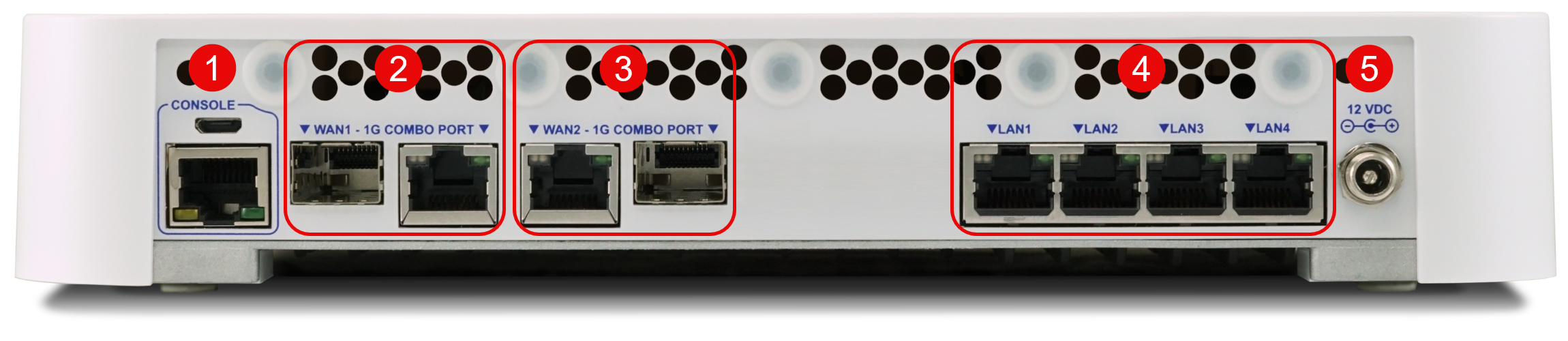
Rear side view of the Netgate 4100 Firewall Appliance¶
The numbered labels in this image refer to entries in Networking Ports and Non-Networking Ports.
Non-Networking Ports¶
Port |
Description |
|---|---|
1 |
|
5 |
Power |
Clients can access the serial console using the USB Micro-B (5-pin) serial adapter port and a compatible USB cable or via the RJ45 “Cisco” style port with a separate cable and USB serial adapter or client hardware port.
Note
Only one type of console connection will work at a time and the RJ45 console connection has priority. If both ports are connected only the RJ45 console port will function.
The Power connector is 12VDC with threaded locking connector. Power Consumption 20W (idle)
Networking Ports¶
The WAN1 and WAN2 Combo-Ports are shared ports. Each has an RJ-45 port and an SFP port. Only the RJ-45 or the SFP connector can be used each port.
Note
Each port, WAN1 and WAN2, is discrete and individual. It is possible to use the RJ-45 connector on one port and the SFP connector on the other.
Port |
Interface Name |
Port Name |
Port Type |
Port Speed |
|---|---|---|---|---|
2 |
WAN1 |
ix3 |
RJ-45/SFP |
1 Gbps |
3 |
WAN2 |
ix2 |
RJ-45/SFP |
1 Gbps |
4 |
LAN1 - LAN4 |
igc0 - 3 |
RJ-45 |
2.5 Gbps |
Note
The default configuration has all ports assigned as WANs and LANs to match the labels on the back of the device. These are only pre-defined labels; any port can be renamed and configured for any purpose.
Note
The igc(4) and ix(4) network interfaces on this device do not
support fixed speed operation. These interfaces emulate a speed/duplex choice
by limiting the values offered during autonegotiation to the speed/duplex
value selected in the GUI.
When connecting different devices to these interfaces the peer should typically be set to autonegotiate, not to a specific speed or duplex value. The exception to this is if the peer interface has the same limitation, in which case both peers should select the same negotiation speed.
Front Side¶

Front view of the Netgate 4100 Firewall Appliance¶
LED Patterns¶
Description |
LED Pattern |
|---|---|
Standby |
Circle solid orange |
Power On |
Circle solid blue |
Boot in Process |
All rapidly flash blue |
Boot Completed/Ready |
Diamond slowly flashes blue |
Upgrade Available |
Square slowly flashes orange |
Upgrade in Progress |
All rapidly flash green |
Waiting to Reset |
All solid red (Factory Reset Procedure) |
Reset Confirmed |
All rapidly flash red (Factory Reset Procedure) |
Left Side¶

Left side view of the Netgate 4100 Firewall Appliance¶
The left side panel of the device (when facing the front) contains:
# |
Description |
Purpose |
|---|---|---|
1 |
Reset Button (Recessed) |
Used when performing a Factory Reset Procedure. |
2 |
Power Button (Protruding) |
Graceful shutdown (Hold 5s), hard power off (15s), power on (1s) |
3 |
2x USB 3.0 Ports |
Connect USB devices |
USB Ports¶
USB ports on the device can be used for a variety of purposes.
The primary use for the USB ports is to install or reinstall the operating system on the device. Beyond that, there are numerous USB devices which can expand the base functionality of the hardware, including some supported by add-on packages. For example, UPS/Battery Backups, Cellular modems, GPS units, and storage devices. Though the operating system also supports wired and wireless network devices, these are not ideal and should be avoided.