Tip
This is the documentation for the 20.08 version. Looking for the documentation of the latest version? Have a look here.
Step 3: TNSR IP Configuration¶
Use the following diagram to support the configuration to provide IP connectivity for the remote office.
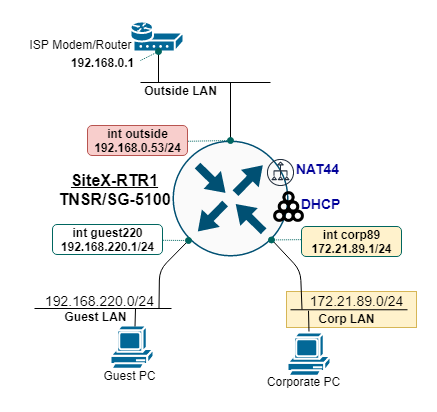
TNSR remote office IP diagram¶
There are two inside IP subnets: corp89 and guest220.
TNSR provides DHCP service to both inside subnets, corp89 and guest220, each using a DHCP address range of
100-199.DNS on the corp89 DHCP includes an internal DNS address for access to the intranet.
Interface Name |
IP Address |
IP Gateway |
NAT |
|---|---|---|---|
outside |
192.168.0.53/24 |
192.168.0.1 |
outside/pool |
corp89 |
172.21.89.1/24 |
n/a |
inside |
guest220 |
192.168.220.1/24 |
n/a |
inside |
Configure Interface IP Addressing and NAT¶
Configuration for the interfaces includes setting the MTU and the IP address, enabling NAT, then the interfaces itself, as shown below:
# outside interface
interface outside
mtu 1500
ip address 192.168.0.53/24
ip nat outside
enable
exit
#
# corp89 interface
interface corp89
mtu 1500
ip address 172.21.89.1/24
ip nat inside
enable
exit
#
# guest220 interface
interface guest220
mtu 1500
ip address 192.168.220.1/24
ip nat inside
enable
exit
#
# enable outside interface IP as NAT pool (PAT)
nat pool interface outside
Use show interface and show interface ip to inspect the status of the
interfaces.
Configure DHCP Pools¶
Configure the DHCP server for both inside interfaces, corp89 and guest220:
dhcp4 server
interface listen corp89
subnet 172.21.89.0/24
pool 172.21.89.100-172.21.89.199
exit
interface corp89
option routers
data 172.21.89.1
exit
option domain-name-server
data 10.10.10.75,1.1.1.1
exit
exit
# next DHCP for guest220
interface listen guest220
subnet 192.168.220.0/24
pool 192.168.220.100-192.168.220.199
exit
interface guest220
option routers
data 192.168.220.1
exit
option domain-name-server
data 1.1.1.1,9.9.9.9
exit
exit
exit
# enable the DHCP4 server
dhcp4 enable
Devices on the corp89 and guest220 interfaces should now be able to pull an IP address from the TNSR DHCP server, and use the internet (via NAT.)
Configure IP Default Route¶
When using a static IP configuration on the outside interface, it is necessary to add an IP Default Route.
route ipv4 table ipv4-VRF:0
route 0.0.0.0/0
next-hop 0 via 192.168.0.1
exit
exit
Devices on corp89 and guest220 should now be able to ping the internet.