OpenBSD 5.6¶
Retrieve
install56.fsfrom one of the HTTP or FTP mirrors listed at http://www.openbsd.org/ftp.htmlWrite the image to a USB memstick.
See also
- Writing Flash Drives
Writing an OS installation image to flash media
Connect to the console port of the RCC-VE using a mini-USB cable attached to another system.
See also
- Connecting to Console Port
Connecting to the console port. Cable is required.
Place the memstick in one of the USB ports and boot the system.
After a minute a bootloader prompt will appear that says “boot>”. The terminal settings must be changed at this prompt. If nothing is typed before the timeout expires (which is pretty quick - 3 seconds or so), the boot will continue automatically with the default terminal settings, which will not work properly. It’s important to pay close attention while the machine is starting up and to start typing when the “boot>” prompt appears. Type the following commands and press enter after each one:
stty com1 115200 set tty com1 boot
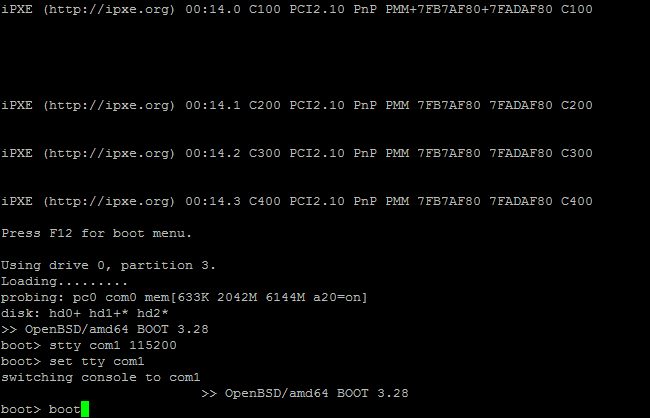
The machine will boot and automatically start an installer. A prompt will appear with the choices of Install, Upgrade, Auto-install or Shell. Type
iand pressenterto install.The installer will ask questions about the system and network configuration. Identify and configure the network interface that was connected to the LAN earlier. On 4 port models, the interfaces are named em0, em1, em2, em3 from left to right. On 6 port models, the interfaces are named em1, em0, em2, em3, em4, em5 from left to right.
The installer will prompt to change the default console to com1. Type
yand pressEnter.The installer will ask “Which speed should com1 use?” and default to 115200 since that is what was set manually at the boot prompt. Press
Enterto accept this value.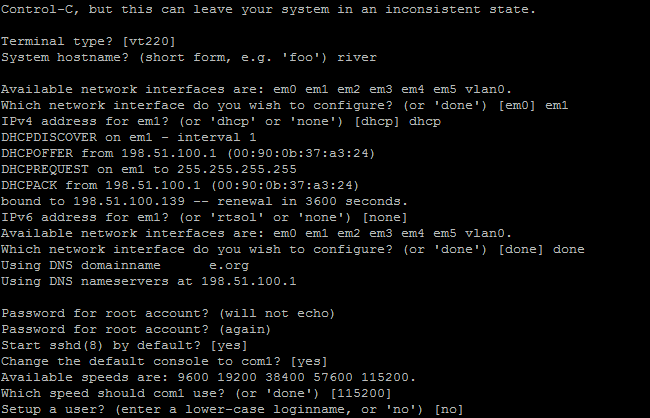
Answer the rest of the configuration prompts with values appropriate to the needs of this installation.
When the “CONGRATULATIONS” message appears along with a shell prompt after the installation has completed, type
rebootand pressEnter. The system will reboot.Remove the USB drive from the USB port. OpenBSD will start up automatically. If the USB drive remains attached, the system will boot into the installer again because the system firmware is configured so that a device plugged into the USB port will be booted with a higher priority.