Optional M.2 SATA Installation¶
The Netgate® 2100 has built-in onboard eMMC storage. Optionally, an M.2 SATA drive could be installed as an upgrade or to bypass the onboard eMMC flash memory.

Warning
Before proceeding:
Backup the configuration file, if possible.
Unplug the system for at least 60 seconds to ensure all phantom power has dissipated.
Anti-static protection must be used throughout this procedure.
Any hardware damage incurred during this procedure is not covered by the hardware warranty.
Note
pfSense® Plus software must be reinstalled on the M.2 SATA drive. By default, the M.2 SATA drive will then be the first drive recognized by pfSense® Plus software.
Note
The Netgate 2100 does not support NVMe drives.
The Netgate 2100 has one slot capable of installing an optional M.2 SATA drive.
The connector is for a 2242 (22mm x 42mm) M.2 SATA only.
Warning
The 42mm standoff cannot be moved without disconnecting the thermal paste between the processor and the heat sink. This is not supported and may void the warranty.
Turn the system over carefully to avoid scratching the top of the system. Remove the four (4) T10 Torx screws as indicated below.

Removing the Netgate 2100 Case Screws¶
Turn system upright and carefully remove the cover. Set the cover off to the side and keep it upright, so the top is not scratched. Identify where the M.2 SATA drive slot is located and remove the screw from the standoff.
Note
If the standoff turns while attempting to remove the screw, hold the standoff with a fine pair of needle-nosed pliers.
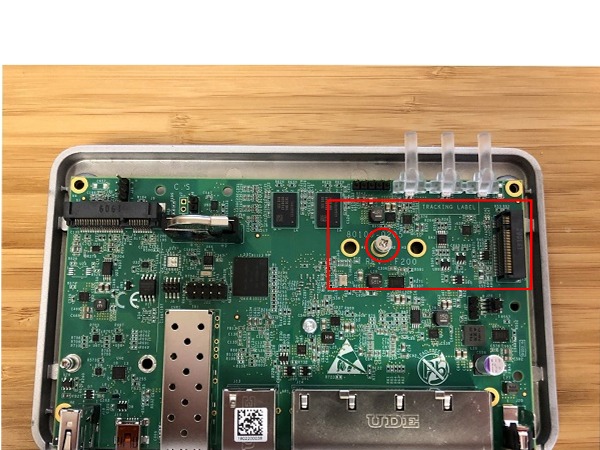
M.2 SATA Location and Screw¶
After the screw has been removed, insert the M.2 SATA drive into the slot at about a 30° angle.
Warning
The M.2 SATA card is keyed. Do not force it into the slot.

Insert the M.2 SATA Drive at about a 30° Angle¶
Gently push down the M.2 SATA card and replace the screw into the standoff.

The M.2 SATA Drive Installed¶
Place the cover back on and turn the Netgate 2100 over. Replace the four (4) T10 Torx case screws. Be careful not to cross thread the screws or overtighten them.
Reinstall the pfSense® Plus software on the new M.2 SATA drive.
See also
Restore the configuration backup if one is available.
See also
For information on restoring from a previously saved configuration, see Backup and Restore.
Tip
If the new drive is compatible with S.M.A.R.T. it may be possible to view detailed drive status information and run tests from Diagnostics > S.M.A.R.T. Status.
See S.M.A.R.T. Hard Disk Status for details.