MBT-2220 and MBT-4220 FAQ¶
The following list contains common questions about the MBT-2220 and MBT-4220 asked by customers. The answers cover a wide range of topics.
What performance can be expected from a Dual-Ethernet MinnowBoard Turbot?¶
In a side-by-side comparison with the SG-2220, the results were impressive, to say the least. The SG-2220, although now EOS, was one of the top sellers. It sold for $299, had two Ethernet ports, and a footprint comparable to the MinnowBoard Dual-Ethernet products.
The chart below is with Packet Filtering enabled and compares using 256-byte and 512-byte packets.
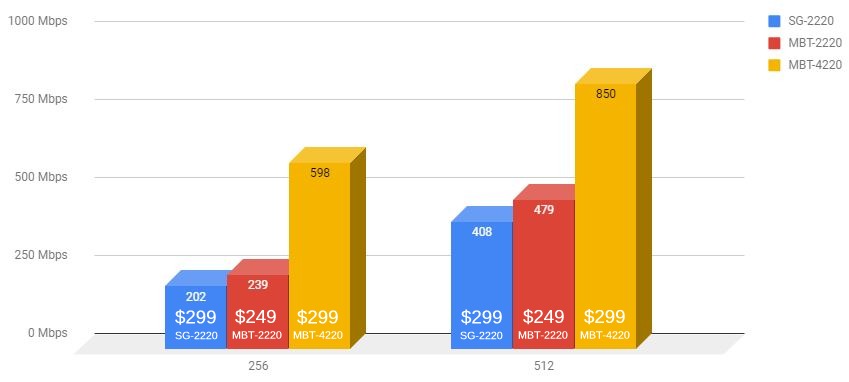
SG-2220, MBT-2220, and MBT-4220 Side-by-Side Comparison¶
The price-to-performance ratio of the MBT-2220 and MBT-4220 make these a very attractive option for small business or remote office applications.
Why isn’t pfSense® software pre-installed?¶
MinnowBoard devices were always envisioned as “maker boards”, having a wide variety of uses beyond firewalls. These systems can be used in IoT, robotics, digital signage, SCADA operations, and many other applications. The primary business of Netgate is secure networking, but not everyone uses MinnowBoard devices for that purpose.
By providing pfSense software on a USB key, Netgate is able to trim costs and pass savings directly to customers.
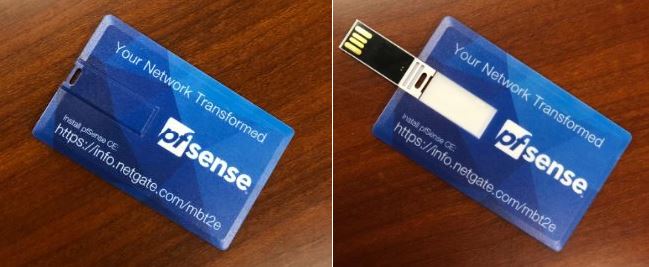
Included USB Key for pfSense Installation¶
pfSense software is quick and easy to install. This documentation contains instructions to install pfSense software, and a link is also printed on the pfSense software USB key included with the purchase of a Dual-Ethernet MinnowBoard Turbot.
What’s the difference between the MBT-2220 and MBT-4220?¶
The processor. The MBT-4220 has a 4-core Intel® Atom™ E3845 (4 x 1.91 GHz, 1MB cache, AES-NI) processor. The MBT-2220 has a 2-core Intel® Atom™ E3826 (2 x 1.46 GHz, 1MB cache, AES-NI) processor.
Is the USB key available for purchase?¶
The installation media USB drives are not available as a separate item.
The HDMI doesn’t always work. Is there a fix?¶
To enable HDMI “hot plug”, the graphics driver must be loaded. This procedure is automated in the 2.4.4-RELEASE installer, but can be performed manually on devices upgraded from older versions.
Note
“Hot plugging” allows HDMI output to work when a monitor is connected at any time, otherwise HDMI output will not work unless a monitor is connected while the device boots.
Add the following to
/boot/loader.conf.localmanually through the shell or through the GUI, by navigating to Diagnostics > Edit File:i915kms_load=YES drm.i915.enable_unsupported=1 kern.vt.fb.modes.VGA-1=d kern.vt.fb.default_mode="1024x768"
Reboot the device to apply the settings. Once applied, these changes will persist through reboots and upgrades.
There was a contest for one with blue flames. Are those available to buy?¶
Those were Limited Edition Dual-Ethernet MinnowBoard Turbots.

Limited Edition Dual-Ethernet MinnowBoard Turbots¶
The blue flame case is not available, but a black flame case is available for a slight upcharge.

Black Flame Dual-Ethernet MinnowBoard Turbot¶
What packages can run on these?¶
Dual-Ethernet MinnowBoard devices can run any packages available in pfSense software.
Are there other console options beside HDMI and keyboard?¶
Internally, there is a 6-pin GPIO header that provides serial UART access to the console, similar to the console cable on most Netgate products. The cover (lid) must be removed.
An FTDI USB RS232 cable that connects a 6-pin header to USB must be used for the serial connection.
Microsoft Windows will find the driver automatically when the cable is connected, but it takes roughly 3 minutes. A driver may need to be downloaded for other operating systems.
More information about connecting to the serial port is available on the MinnowBoard Wiki.