Reinstalling pfSense Plus Software¶
Please open a TAC ticket to request access to the Plus firmware by selecting Firmware Access as the General Problem and then select Netgate SG-1000 for the platform. Make sure to include the serial number in the ticket to expedite access.
Once the ticket is processed, the latest stable version of the firmware will be attached to the ticket, with a name such as:
pfSense-plus-SG-1000-recover-22.05-RELEASE-armv7.img.gz
Note
pfSense® Plus is preinstalled on Netgate appliances, which is optimally tuned for Netgate hardware and contains features that cannot be found elsewhere, such as ZFS Boot Environments, OpenVPN DCO, and the AWS VPC Wizard.
Write the image to a USB memstick. Locating the image and writing it to a USB memstick is covered in detail under Writing Flash Drives.
Connect to the console port of the Netgate device.
Insert the memstick in the OTG USB port, using an OTG cable and boot the system.
Connect the 5v power cord to power the system on. The system will boot to the memstick. After the SG-1000 boots to the memstick, it will prompt to continue.
Press
yto confirm the destination device.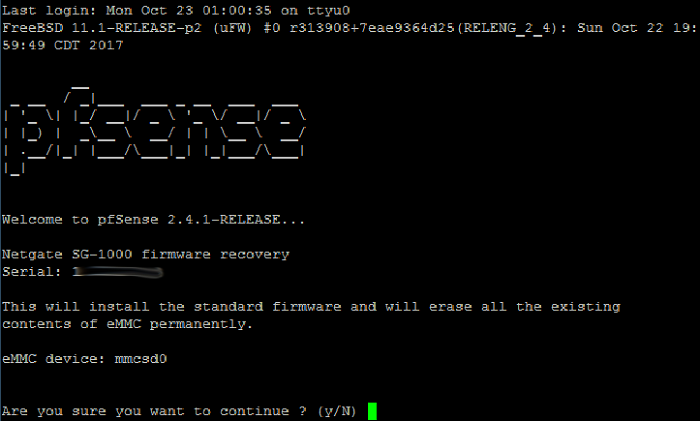
Note
The onboard eMMC flash memory is always
mmcsd0.Once the install has completed, remove the memstick, and cycle the power (unplug the power cable and plug it back in) to reboot the SG-1000.
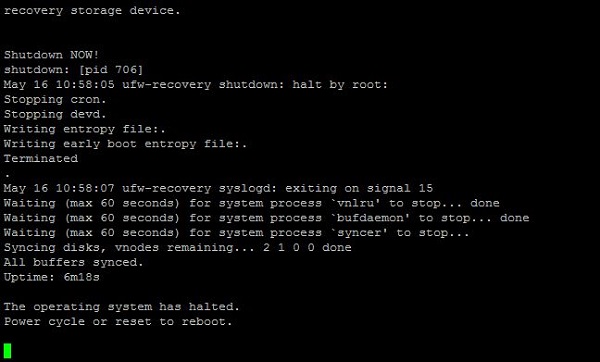
See also
For information on restoring from a previously saved configuration, go to Backup and Restore.